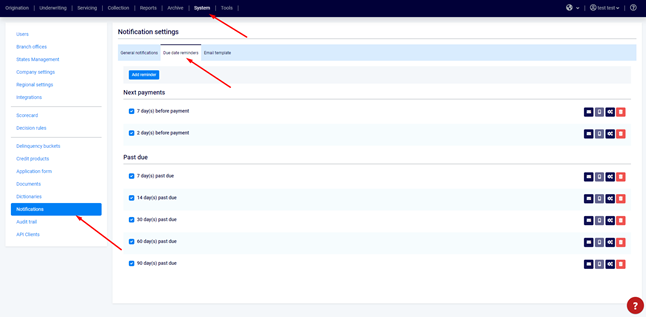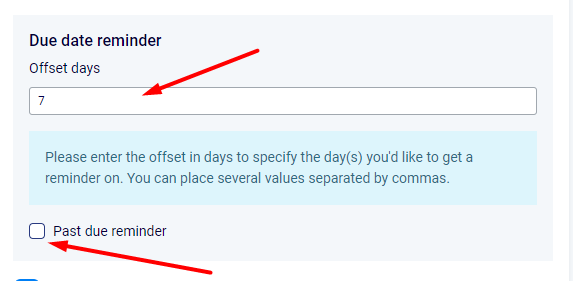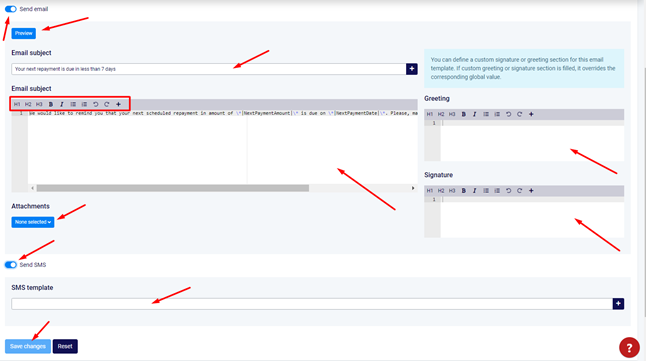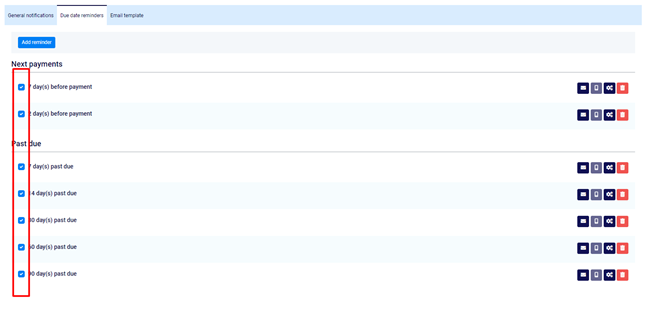Adding Due Date Reminders
Due date Reminders help the lender keep their clients posted about the upcoming, future and past due payments on their loans.
- To edit the contents and trigger events of the reminders you'd like to send, navigate to System → Notifications → Due Date Reminders.
2. As you can see, the reminders are split into 2 general groups: Next payments and Past Due. The editing process for both is the same. In order to customize any of the reminders, click on the gear icon next to the active message you'd like to change.
3. To change when the due date the reminder should go off, edit the Offset days field value. That's also where you can select whether it will be an upcoming or a past due reminder.
4. Fully customize the contents of the reminder in the same window:
4.1. Set a new subject line for the email;
4.2. Write a new body of the letter;
4.3. Select attachments if needed;
4.4. Add custom greeting and signature;
4.5. Select whether you'd like to send an email, SMS or both;
4.6. Use Merge fields to personalize the email (see more details on what Merge Fields are and how to use them here);
4.7. To save the changes click "OK".
5. To adjust the frequency of reminders to your business needs, tick the notifications you'd like to send out. You can also create new reminders and set the number of offset days for them the way we showed in step 3 of this How-to.
Related articles
Filter by label
There are no items with the selected labels at this time.