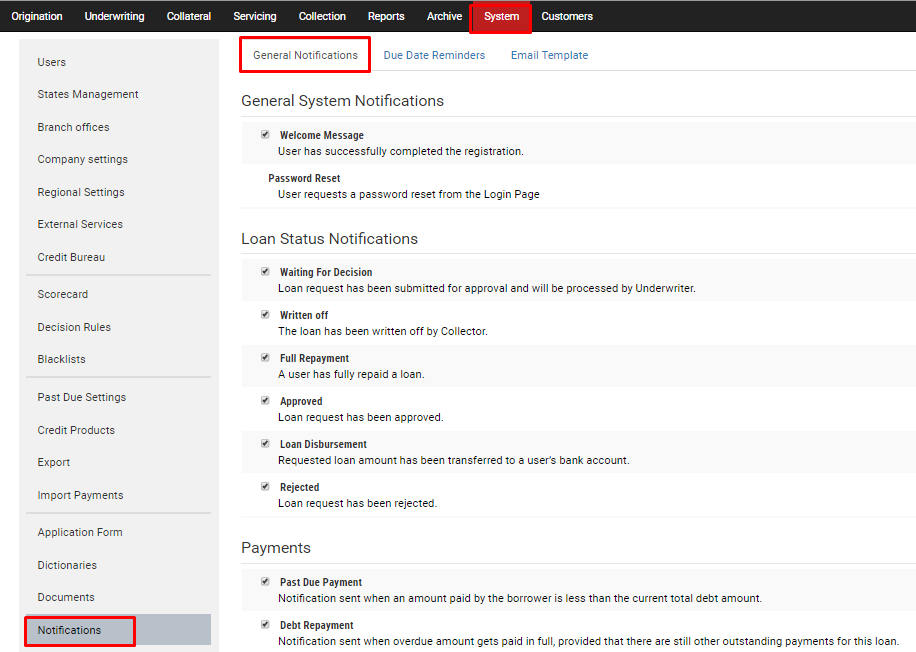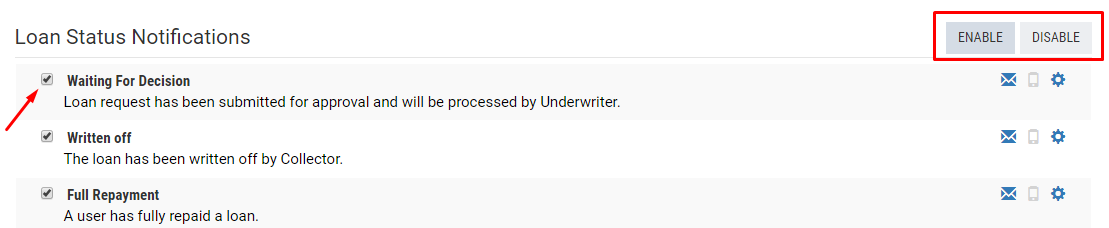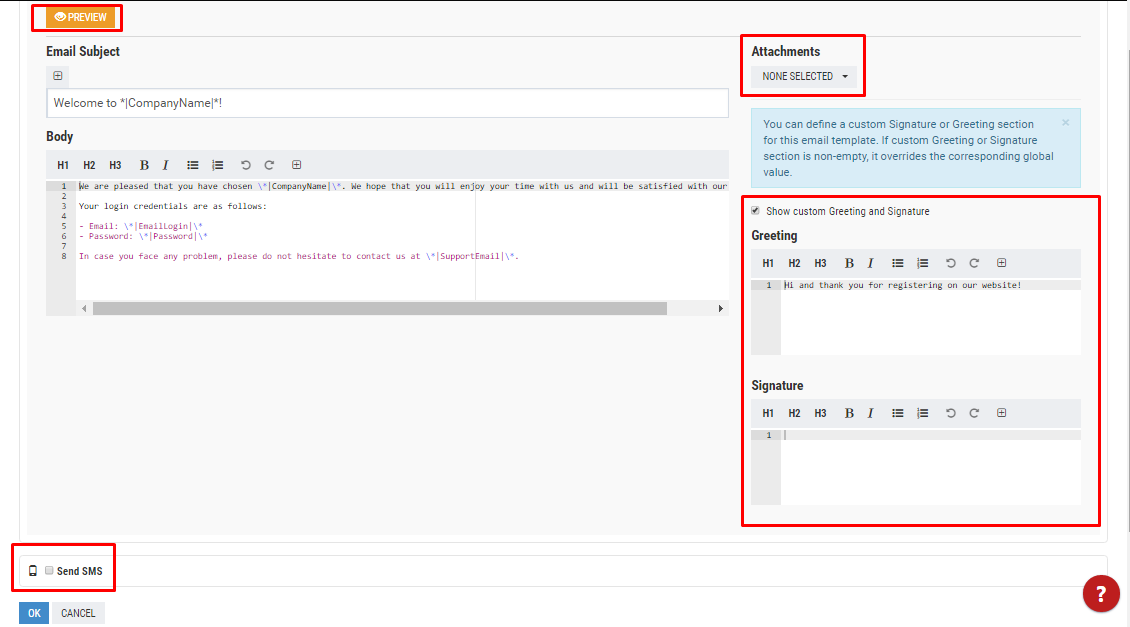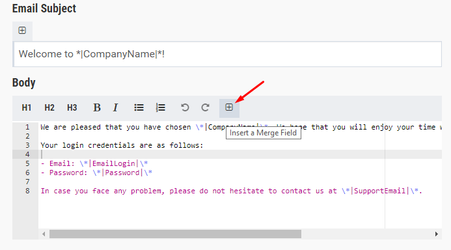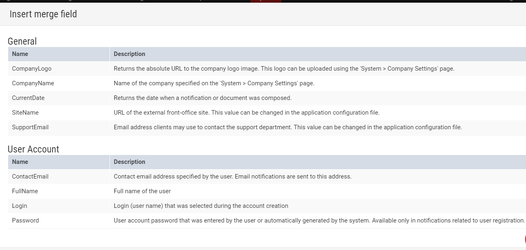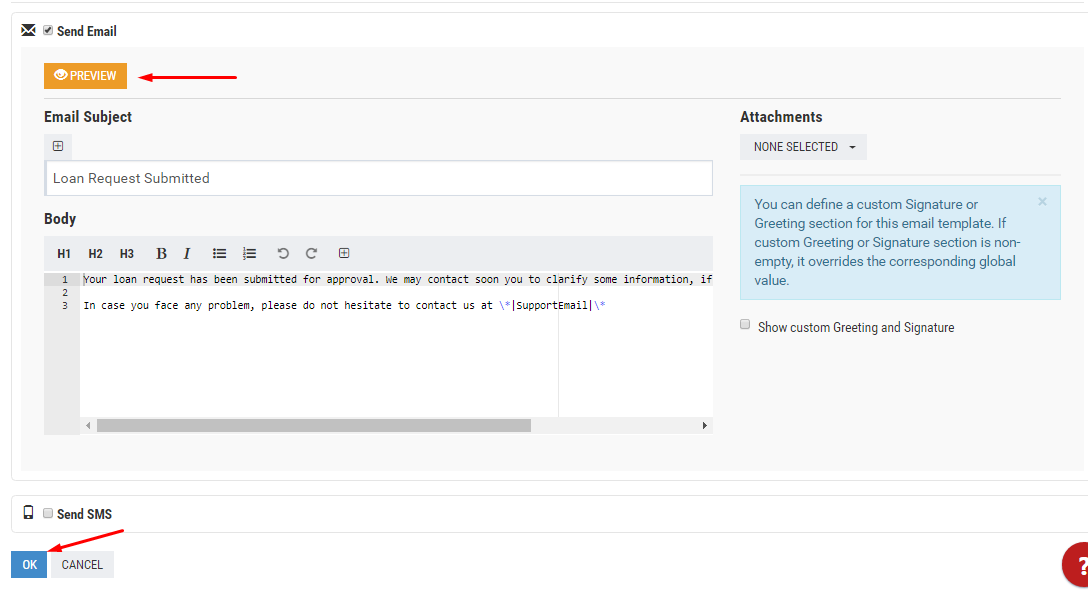General Notifications settings
The Notifications center of the TurnKey Lender platform offers full customization freedom and flexibility to the Users. One can instantly change pretty much anything from the back office, without ever having to touch a line of code.
To customize notifications, the User should log in to the TurnKey Lender admin panel, navigate to System → Notifications, and find General Notifications tab.
How to enable/disable notifications?
Here Users can see all the system notifications and select which they'd like to enable or disable. To do that, one should simply choose the message(s) and click the corresponding Enable/Disable button.
How to customize notifications?
Next to each notification, one can find a gear icon. To change notification's settings, the User should click on it.
In the window that opens one can fully customize the message that is being sent to the customers. Here the User can:
- Edit the subject line and body of the email;
- Edit the automatic greeting;
- Edit the automatic signature;
- Add Merge Fields to your notification (more on that later);
- Add automatic attachments to the notifications;
- Preview the changes;
- Select whether to just send email notifications or SMS as well;
- Create separate texts for SMS and email notifications.
What are Merge Fields?
Business owners want emails sent to the clients to be personalized rather than generic and dry. That is why we've enhanced our email editor with a number of Merge Fields.
These are variables that can be inserted into email templates. They pull various types of data into letters on the fly so the User doesn't need to customize each email separately. For example, if one uses the CompanyName Merge Field, it will pull the name of the organization into all the letters that use it. Or to give you a more lending-related example, the NextPaymentAmount Merge Field will automatically display the sum of the next payment borrower will need to pay
Feel free to check the full list of Merge Fields available out of the box here. We're also open to adding new Merge Field in the custom projects to accommodate the specific needs of the lending company.
How to add Merge Fields to notifications?
One can use our system's Merge Fields in all the notifications. As mentioned before, they will pull various types of data required to put the personalization of the messages on autopilot. To use Merge Fields, simply click on the corresponding button while editing the message and select the field to insert.
Once the notification is customized, one can preview the changes or scroll to the bottom of the page and click OK. This will save the changes and open the window with all the system notifications.