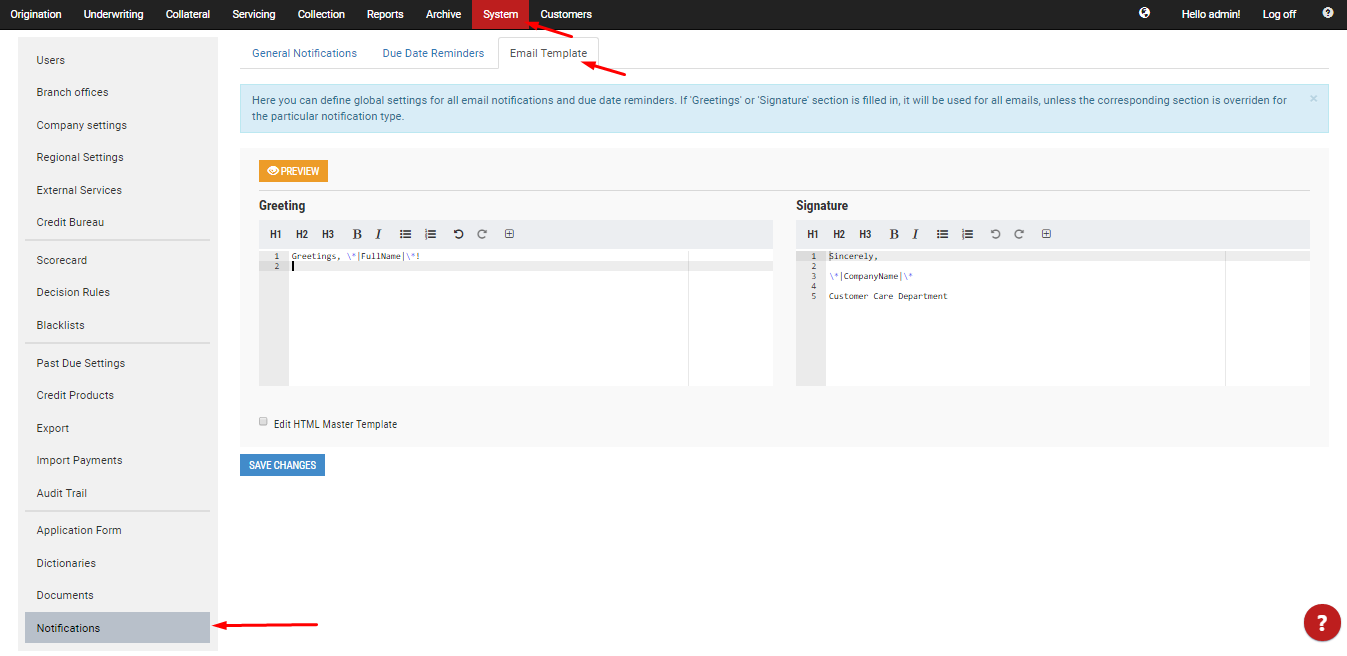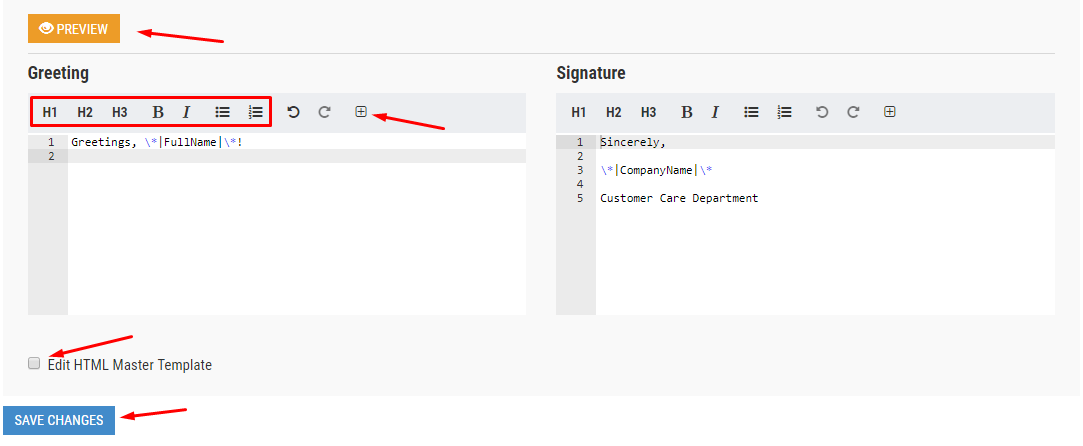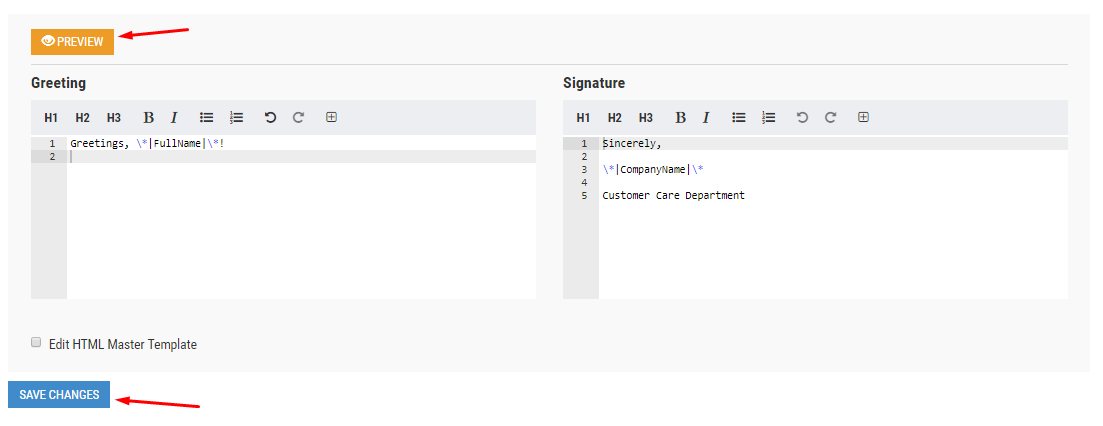- To customize the Email Template that is used for all the emails the system sends out, navigate to System→ Notifications→ Email Template.
2. Change the default Greeting and Signature which will be sent to the customers with each notification by editing the text in the simple text editor, using basic styling options or by editing the Master Template in HTML. But even without advanced HTML or CSS skills, you can fully customize the template since the editor has a number of standard styling options and allows to add the system's Merge Fields into the content.
3. Within the HTML editor, use the following keywords in double curly braces in order for some of the basic email sections to show up:
...
5. Once you're done editing the Email Template, Preview the changes. If you're happy with the outcome, click Save Changes.
Related articles
| Filter by label (Content by label) | ||||||||||||||||||
|---|---|---|---|---|---|---|---|---|---|---|---|---|---|---|---|---|---|---|
|