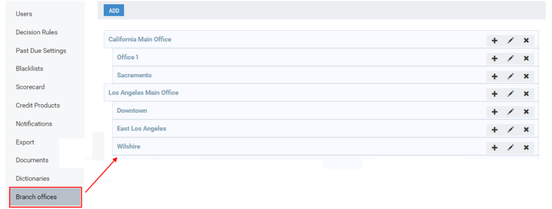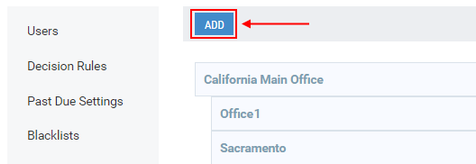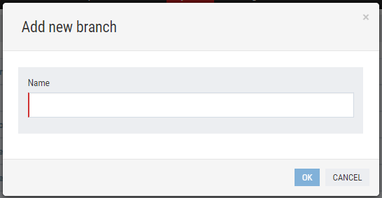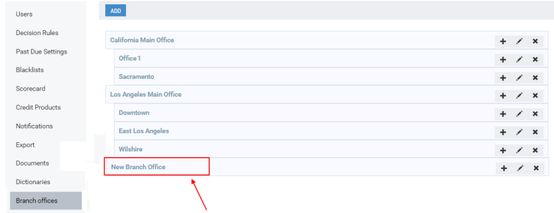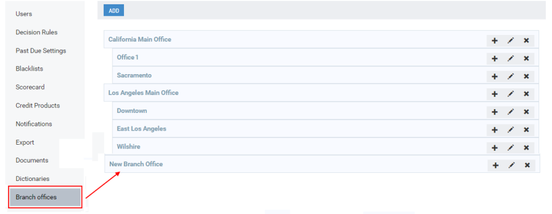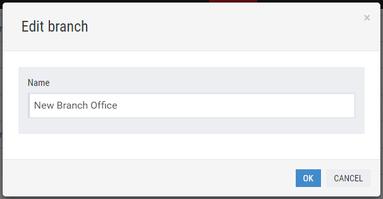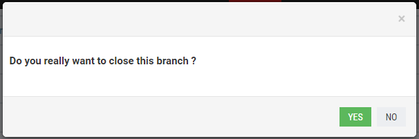Adding a New Branch
This subsection provides instructions on how to add a new branch of the lending organization to Turnkey Lender.
To add a new branch:
1) In the option menu to the left, click Branch offices.
The Branch offices area is displayed:
The Branch offices area.
2) At the top of the working area, click Add.
The Add new branch window opens:
3) In the Name box, enter a name of a new branch office.
4) Click OK.
The new branch office has been added.
Editing Branches
This subsection provides information on how to edit an added branch office.
To edit a branch office:
1) In the option menu to the left, click Branch offices.
The Branch offices area is displayed:
2) Opposite a name of a required branch office, click Edit .
The Edit branch window opens:
3) In the Name box, change the name of the branch office.
4) Click OK.
The selected branch has been edited.
Deleting Branches
This subsection provides information on how to delete an added branch office.
To delete a branch office:
1) In the option menu to the left, click Branch offices.
The Branch offices area is displayed:
2) Opposite a name of a required branch office, click Close .
The delete confirmation message opens:
3) Click YES.
The selected branch has been deleted.