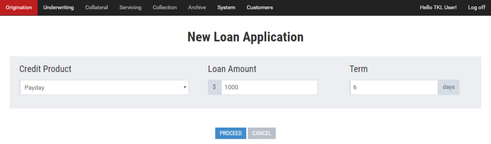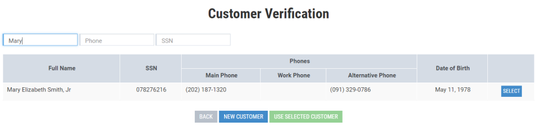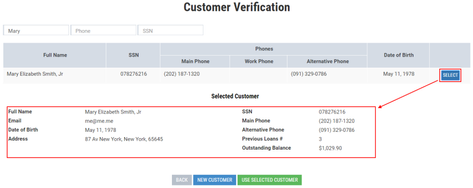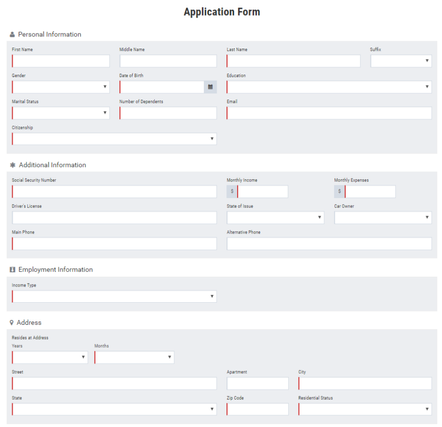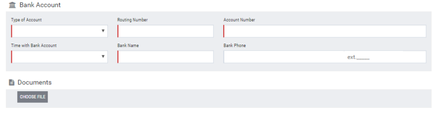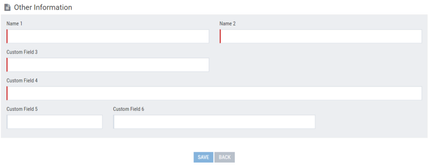Creating a Loan Application
1) On the left side of the toolbar click the New Application button.
The New Loan Application window opens:
The New Loan Application window.
2) In the Loan Amount box, enter a requested loan amount.
3) In the Term box, type in a credit period.
4) Click Proceed to continue.
In the opened Customer Verification window, the user has the possibility to check whether the borrower has already applied for the loan:
The Customer Verification window.
For an existing borrower:
5) In the Name box enter a borrower's name.
Note: |
The user can verify whether borrower's data is available in the database by entering a name, phone number or a social security number (SSN) in corresponding boxes. The user can fill in all these three boxes. |
|
|
Note: |
When searching for the borrower, the user can enter the full name or a part of the full name. Turnkey Lender automatically displays the search data that matches the entered characters wholly or partially. |
The borrower is found in the database.
6) If the borrower is found in the database, click Select next to the corresponding borrower's data.
Detailed information on the borrower and previous loans is displayed in the Selected Customer area:
Detailed information on the borrower selected.
7) Click Use Selected Customer to create the loan application.
8) (Optional) Click Back to return to the New Application Loan window and change credit conditions.
For a new borrower
5) (Optional) Click New Customer if the borrower has not been found in the database.
6) If the New Customer button is clicked (see Step 9 above), the Application Form window opens:
Application Form.
7) The Personal Information, Additional Information, Employment Information, Address, Bank Account, Documents sections are fixed. The Other Information section is customizable.
8) (Optional) In the Application Form window, click Back to return to the previous form.
Note: |
Once the user has returned to the previous form, all entered data of the application form will be lost. |
9) Click Save to save the application form.
Note: |
The Save button is unavailable if some required boxes remain empty. |