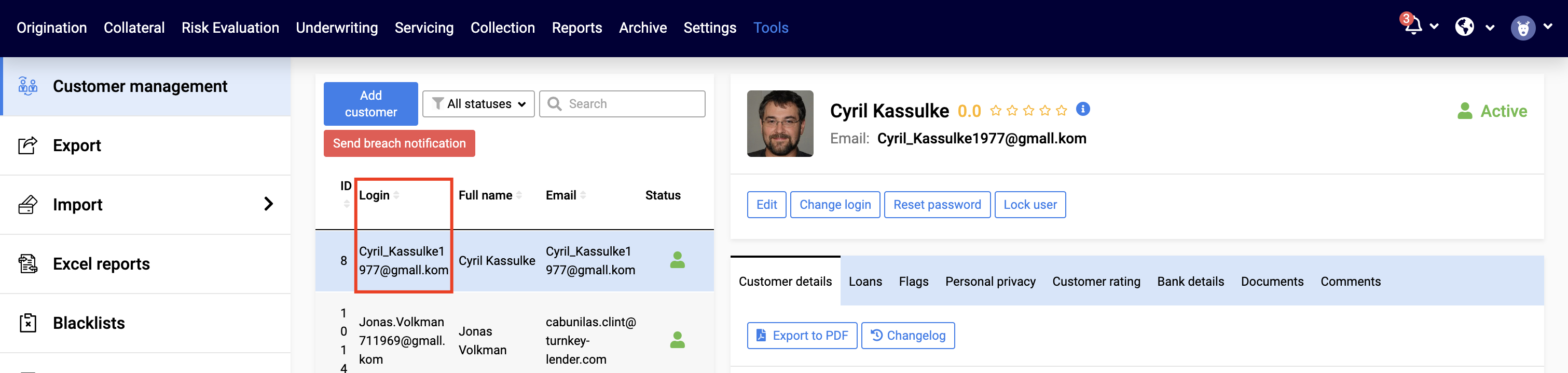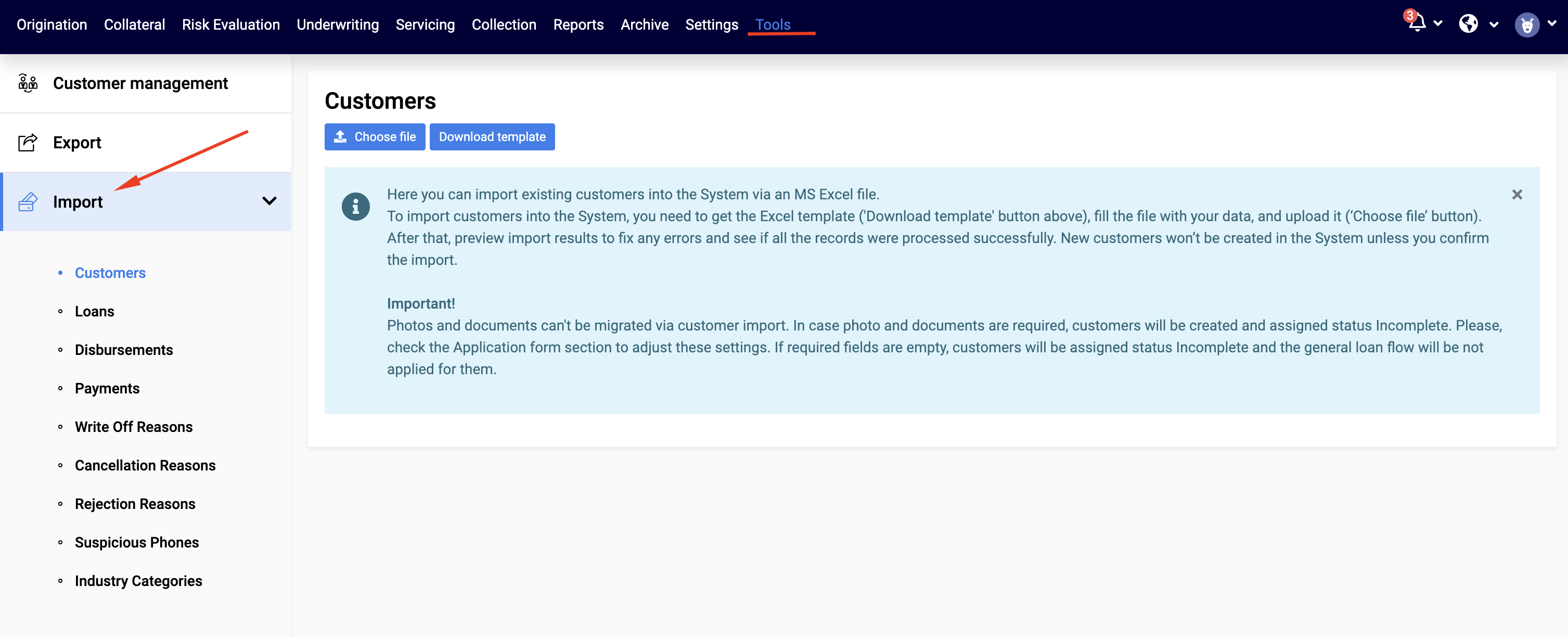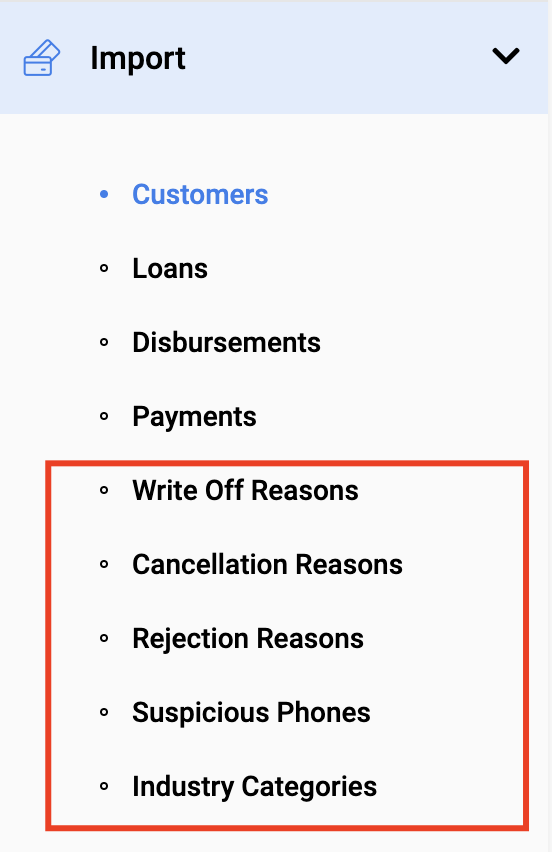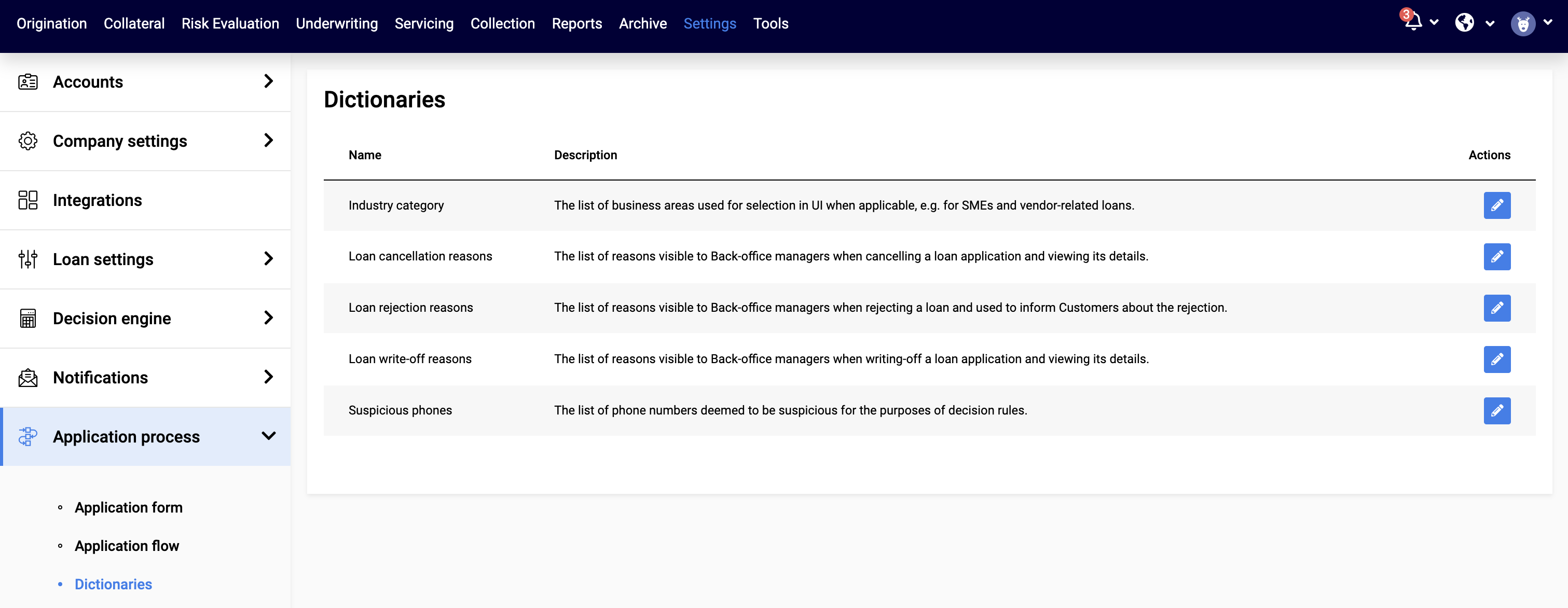TurnKey Lender allows companies to import external data batches that contain the details of different system components and entities without API (as Excel files). This article contains a brief overview of the import processes. Please see its child articles for more details descriptions of each type of import.
Import Screens
To run the import:
Go to Tools → Import
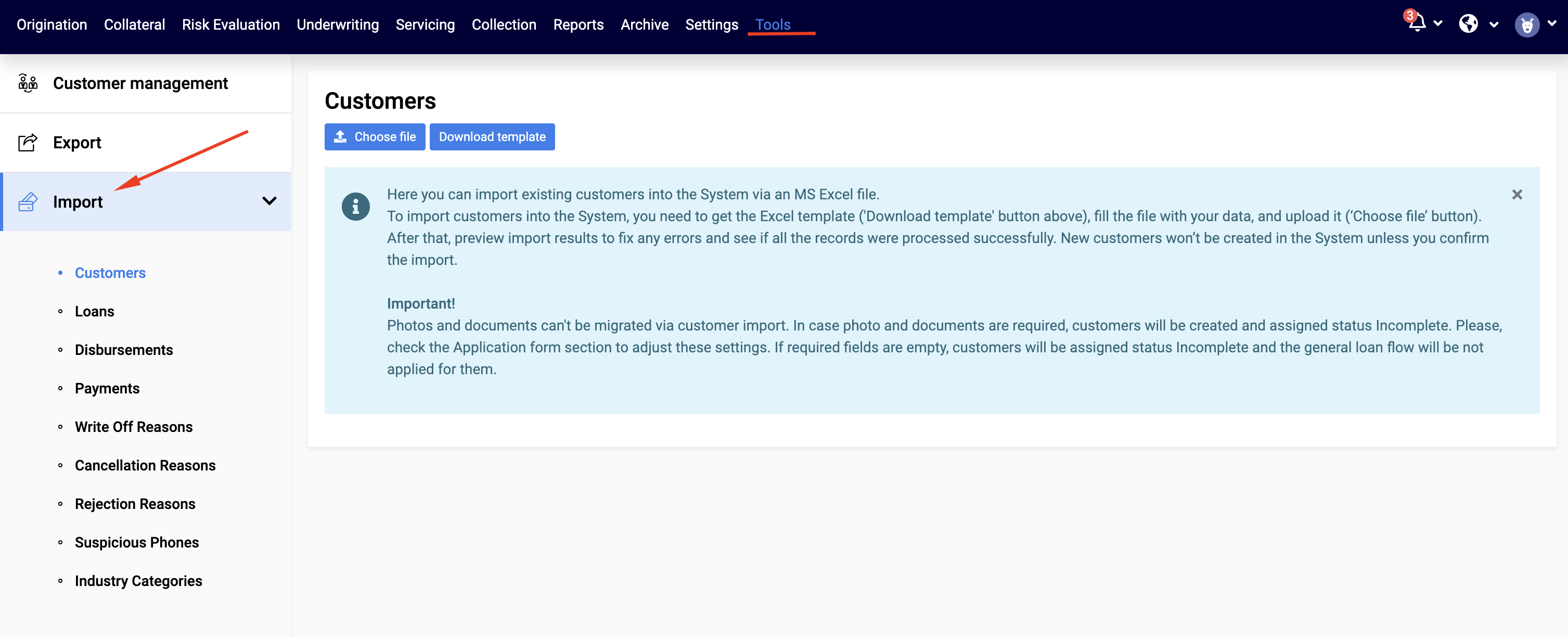
Select what you want to import (Customers, Loans, etc.).
Click the Download template button.
Open the template and fill the data into the Excel file. Mandatory fields are marked with an asterix.
Click Choose file and upload the file with data into the system.
For more details please see Work with Excel Files to Import Data
Import Flows
There are three basic import flows:
Importing Existing Disbursed Loans
If a loan has already been disbursed, there is no need for the system to check customer details and risks. In this case, it is enough to:
1. Import Customers
Import details of the Customers, for which loans will be added. The only mandatory field is the customer e-mail. If the customer already exists in the system, you may skip the step. For more details see Import Customer Batch
2. Import Loans with Disbursements
Import details of the loans. Mandatory fields include:
Login: Customer’s login. You can see it in the Tools → Customer Management → Login
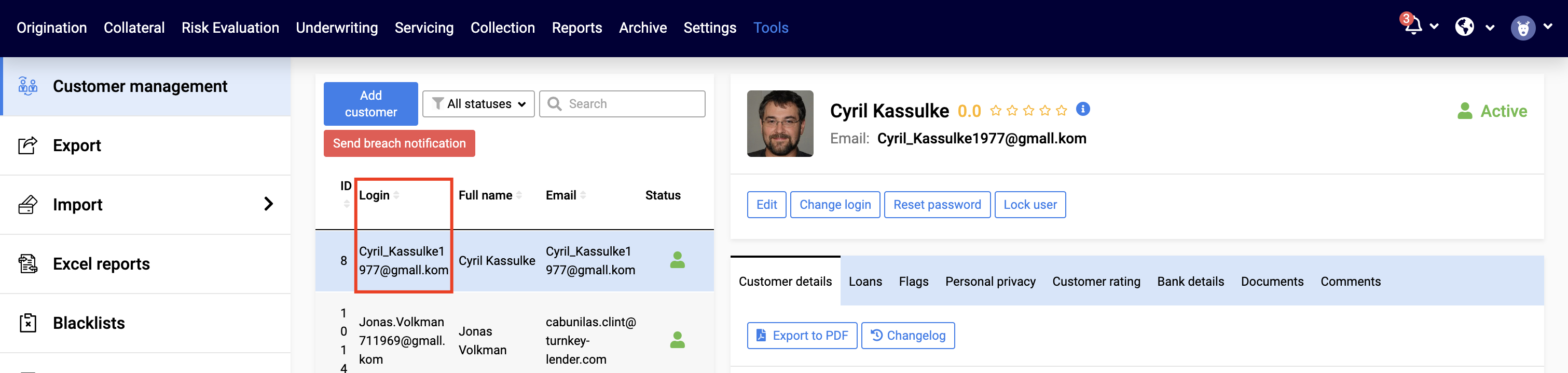
Credit product: Name of the credit product as specified in the Setting → Loan Settings → Credit Products
Loan amount: Amount of the loan
Loan term: How long the term is, where Value is the number of units, and Periodicity is the units, e.g. for a loan term of 6 month, the Value = 6 and Periodicity = Month, for a loan of 2 years, the Vaule = 2 and Periodicity = Year
For the system to know that the loan has been disbursed, you need to include details of the disbursement, even though they are not marked as mandatory. These details correspond to details of the disbursement in the UI
For more details please see Import Loan Batch
3. Import Payments
Once loan is added to the system as active, you can Import Payments. Payment details correspond tot he details of the disbursement in the UI.
For more detail please see Import Payments
When a credit line is added to the system, the Disbursement information shall be left empty. It can then be registered in the system with the Disbursement Batch Import. This means, that in order to import active credit lines, you need to complete all the obligatory customer details first (either via import or via UI) |
Importing loan applications on which disbursement has not yet been performed
When a new loan is imported, it is important for the system to have enough information for its further processing. Therefore, you can
Provide all necessary information during the import: The loan will be created in Origination or Underwriting status (subject to your business flow)
Provide part of the information: The loan will be created in Pre-Origination statua and will require additional details
For such loans, after customer and loan details have been imported, you can additionally import disbursements. (see Import Disbursements Batch )
Importing Dictionaries
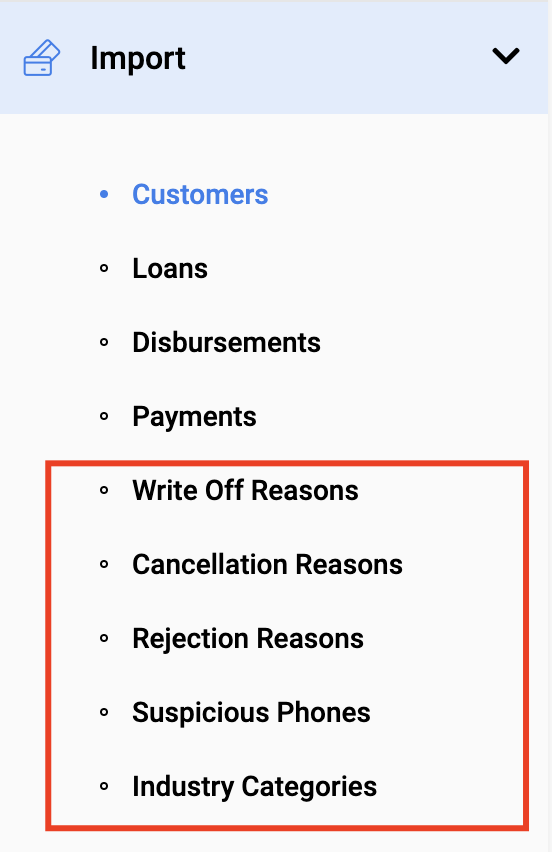
Write-off reasong, cancellation reasons, rejection reasons, suspicious phones and industry categories can also be imported via Excel files.
These are the same lists that can be defined from the Settings → Application process → Dictionaries.
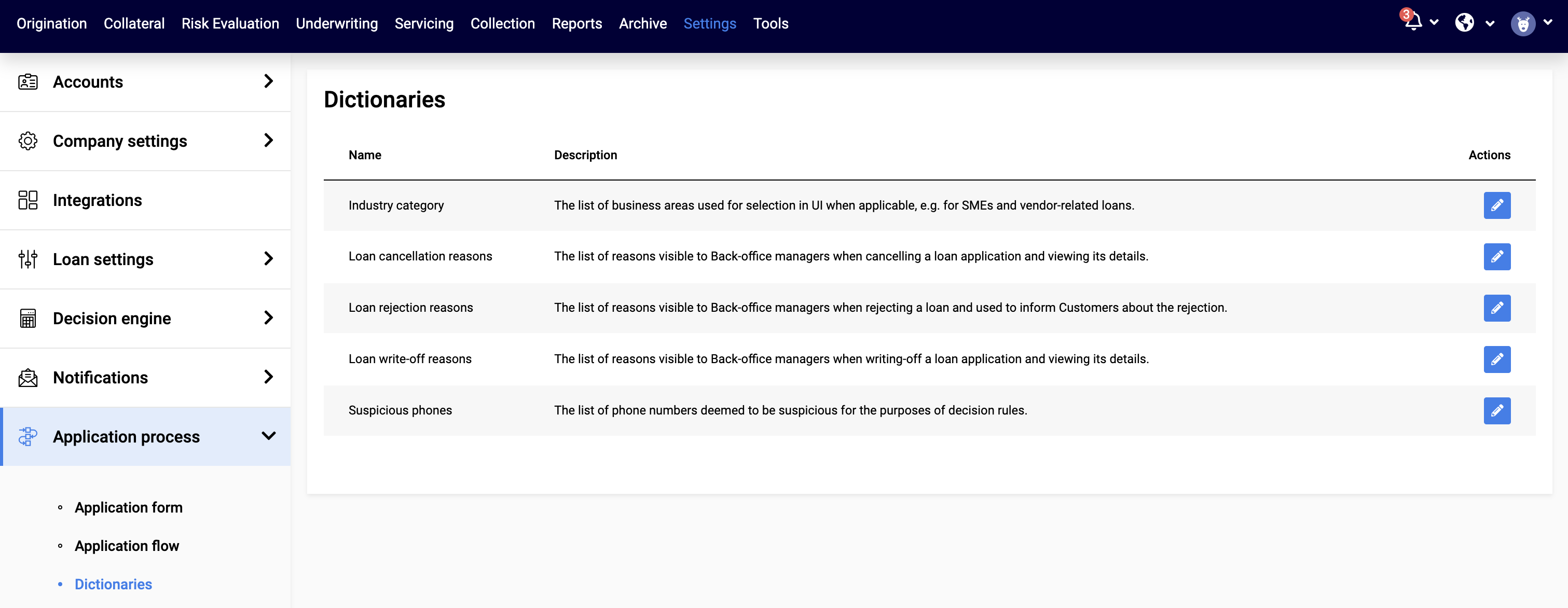
Before you import the template pay attention to the option of sending notifications to customers. It is recommended to disable any notifications while you’re importing customers, otherwise, they will receive non-relevant notifications regarding loans, which may confuse them. For example - you have imported disbursements already but haven’t imported re-payments yet. A lot of loans will go to Past due state and customers will receive notifications regarding their debt, which won’t be accurate. |