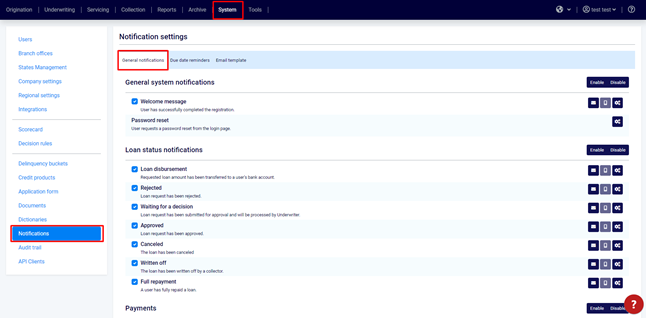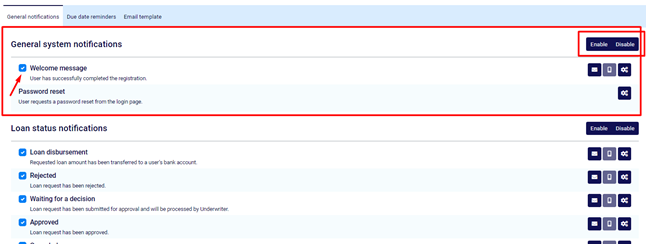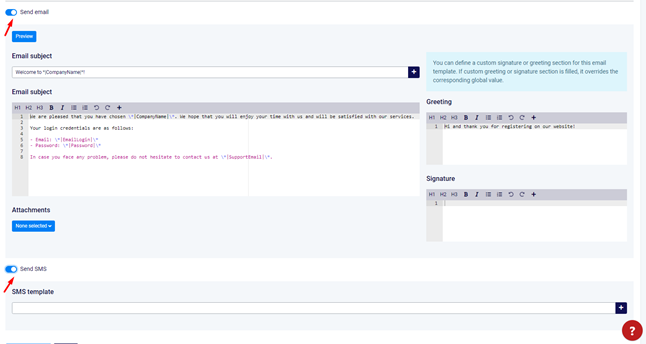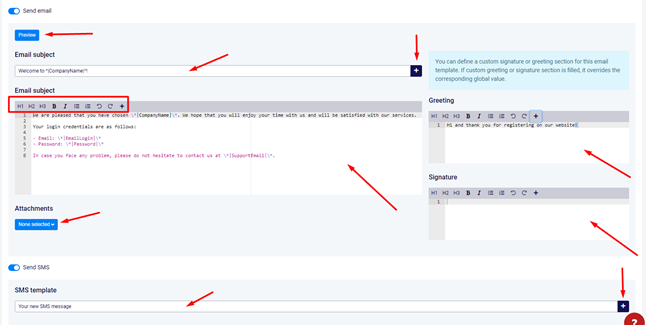Setup general notifications
- In order to work with notifications, navigate to System → Notifications → General Notifications
2. The notifications are divided into logical sections. In each section tick the notifications you'd like to enable/disable and then press this section's Enable/Disable button.
3. Click the Change settings button next to the notification you'd like to customize.
4. Tick the Send Email or Send SMS option to choose whether you'd like to send out emails, texts or both to the borrowers.
5.1 Edit any part of the notification you need to be changed in this window.
- Edit the subject line and body of the email;
- Edit the automatic greeting;
- Edit the automatic signature;
- Add Merge Fields to your notification (learn more about Merge Fields and how to work with them here);
- Add automatic attachments to the notifications;
- Preview the changes;
- Create separate texts for SMS and email notifications.
6. Click "OK" at the bottom of the page to save the changes that were made to the notification.
Related articles