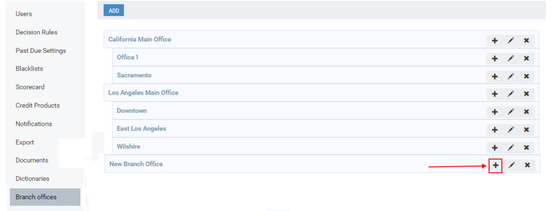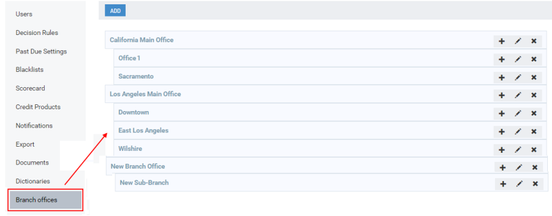Adding a New Sub-Branch
This subsection provides instructions on how to add a new sub-branch to Turnkey Lender.
To add a new sub-branch:
1) In the option menu to the left, click Branch offices.
The Branch offices area is displayed.
2) Opposite a name of a required branch office, click Add .
The Add new branch window opens.
3) In the Name box, enter a name of a new sub- branch office.
4) Click OK.
The new sub-branch has been added.
Editing Sub-Branches
This subsection provides instructions on how to edit an added sub-branch.
To edit an added sub-branch:
1) In the option menu to the left, click Branch offices.
The Branch offices area is displayed:
2) Opposite a name of a required sub-branch, click Edit.
The Edit branch window opens:
3) In the Name box, change the name of the sub-branch.
4) Click OK.
The selected sub-branch has been edited.
Deleting Sub-Branches
This subsection provides instructions on how to delete an added sub-branch.
To delete an added sub-branch:
1) In the option menu to the left, click Branch offices.
The Branch offices area is displayed:
2) Opposite a name of a required sub-branch, click Close.
The delete confirmation message opens.
3) Click YES.
A selected sub-branch has been deleted.