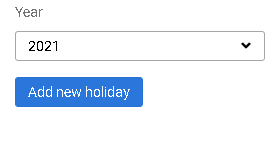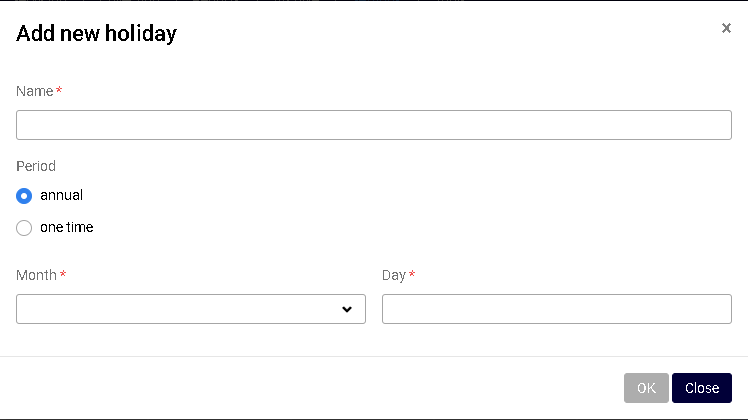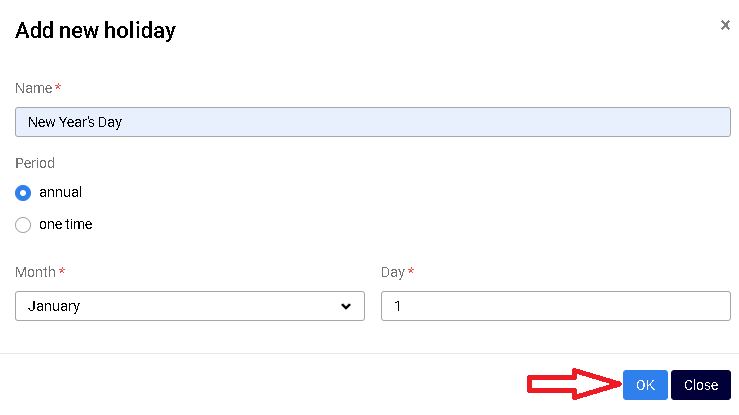How to add new holidays to a calendar in TurnKey Lender
This article describes the process of adding and editing items in the calendar that comes built-in with your TurnKey Lender software. Only the Back-office users with sufficient permission access can work with the features described below.
Step-by-step guide
- Navigate to the Settings workplace and open the Loan settings tab on the left.
- Choose "Calendar" from the dropdown.
Add new holiday
- Click the "Add new holiday" button and you'll see the following modal window:
↓
2. To add a new holiday fill out the following details:
- Holiday name
- Periodicity:
- Annual
- One time
- Date
3. Click "OK" to save the changes
Actions
Each event in the calendar has two actions available:
- Edit Holiday
- Delete Holiday
Make a note!
- If a scheduled payment falls on a rest day, it shifts to the next working day.
- If a holiday falls on a weekend, the first day of the next week won't be a rest day. You can make it a holiday manually.