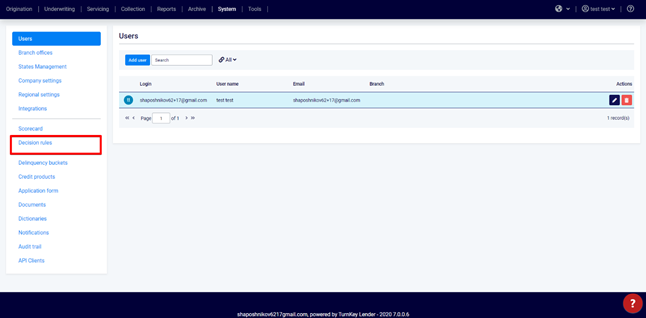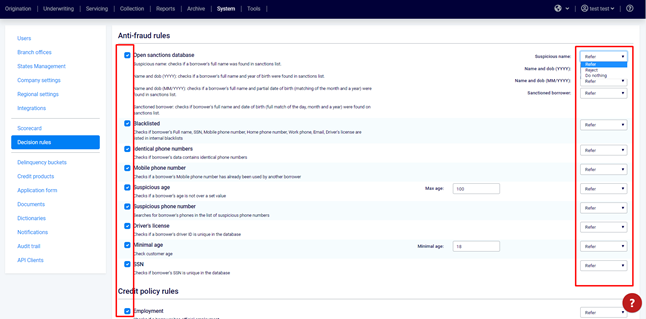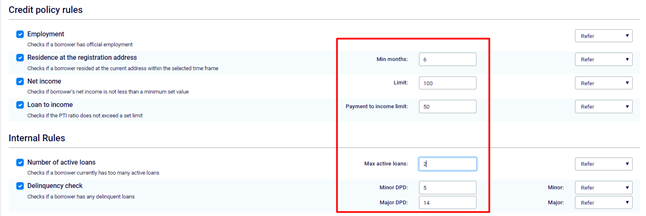How to activate and adjust decision rules, which are involved in the process of automated loan decision making.
How to work with Decision rules
- Go to the System workplace and select the Decision Rules tab on the left.
2. Select the decision rules by ticking the boxes next to the rule names. Choose the rules you'd like to apply and the decisions you'd like them to trigger.
| Info |
|---|
By default, all decision rules are enabled. |
3. For enabled rules, select one of the three possible decisions. When the loan matches some decision rule, TurnKey Lender can:
- Reject - the loan will be rejected automatically and moved to archive.
- Refer - the Underwriter receives a warning that this loan may require additional checks before approval.
- Do nothing - the rule will not affect the final decision, but the Underwriter will still see the fact of the rule match.
4. Some rules have their own parameters, such as Max age or Max active loans. You can edit them, if necessary.
5. Click Save Changes.
Video Tutorial
| Widget Connector | ||
|---|---|---|
|
Related articles
| Filter by label (Content by label) | ||||||||||||||||||
|---|---|---|---|---|---|---|---|---|---|---|---|---|---|---|---|---|---|---|
|
| Page Properties | ||
|---|---|---|
| ||
|