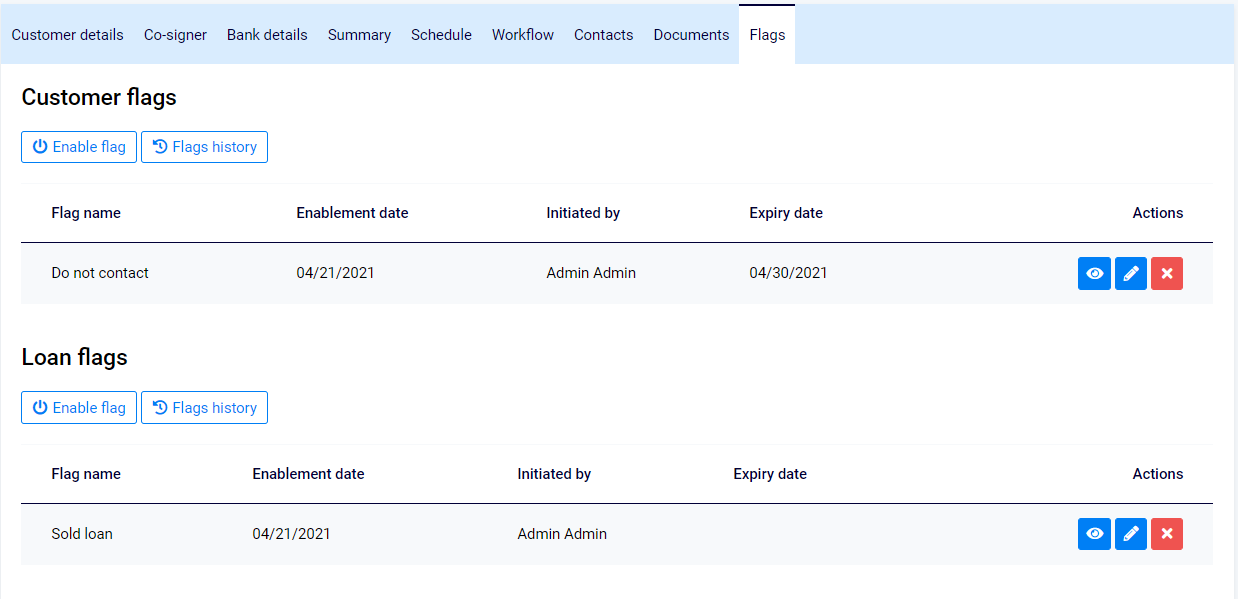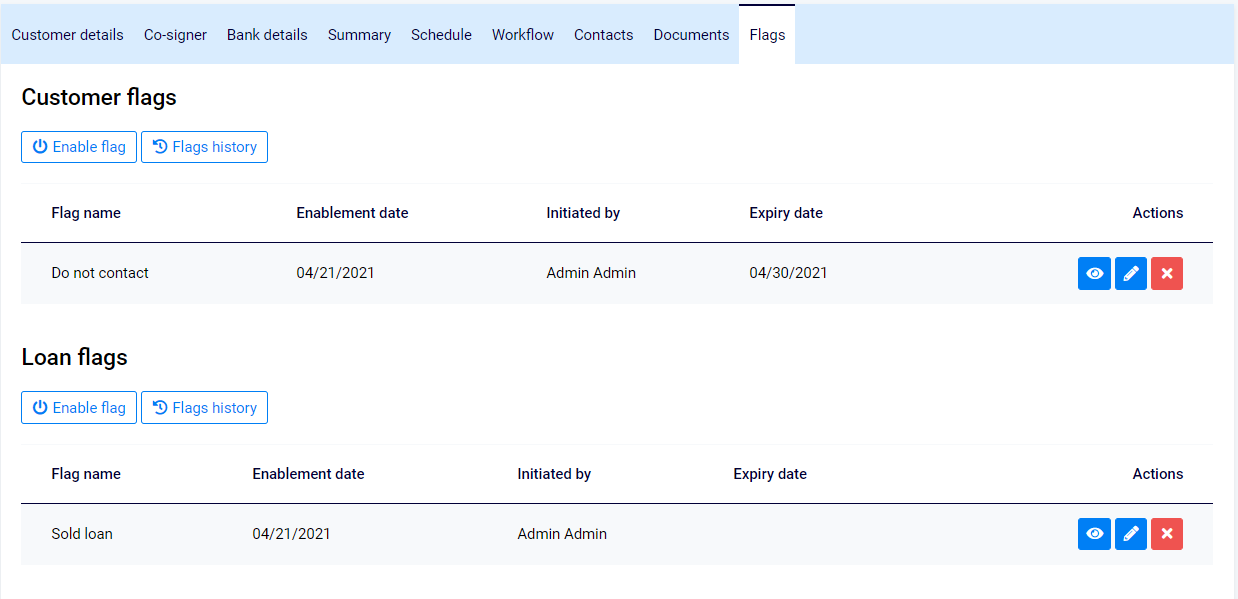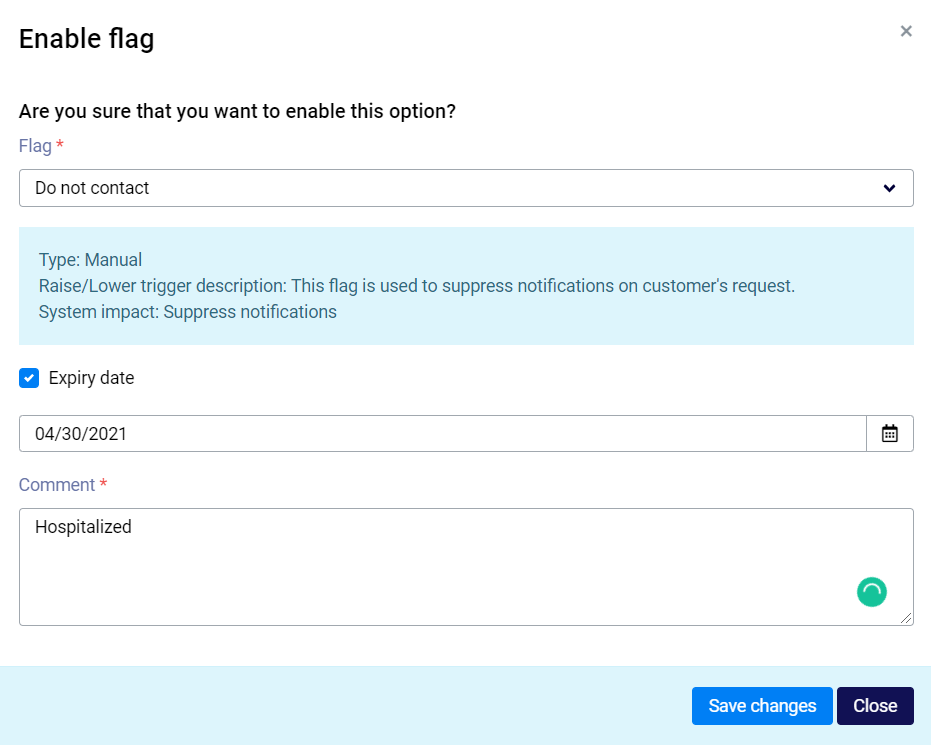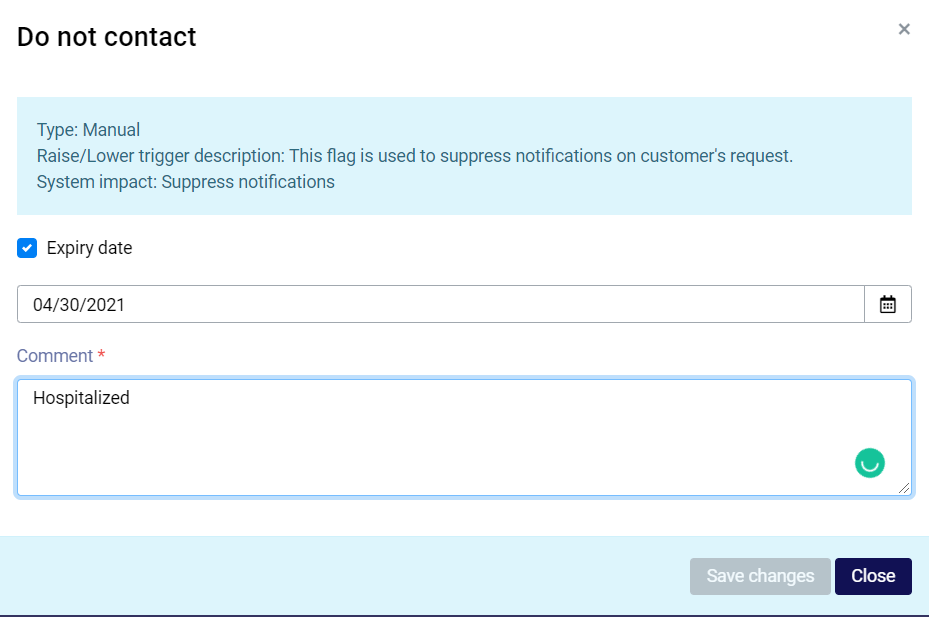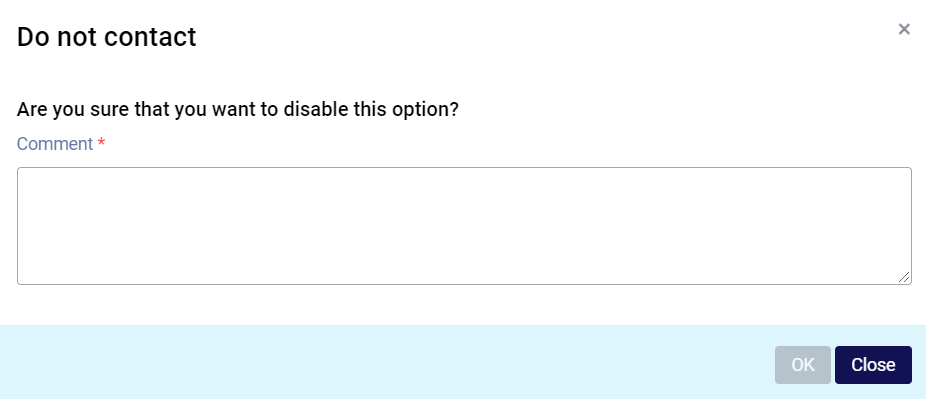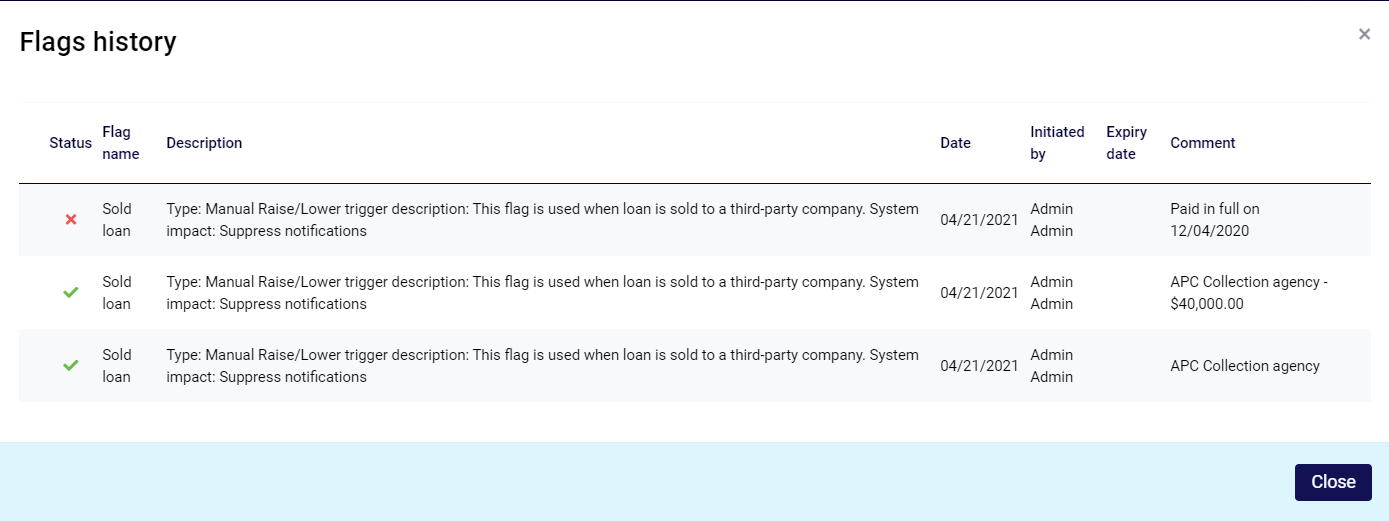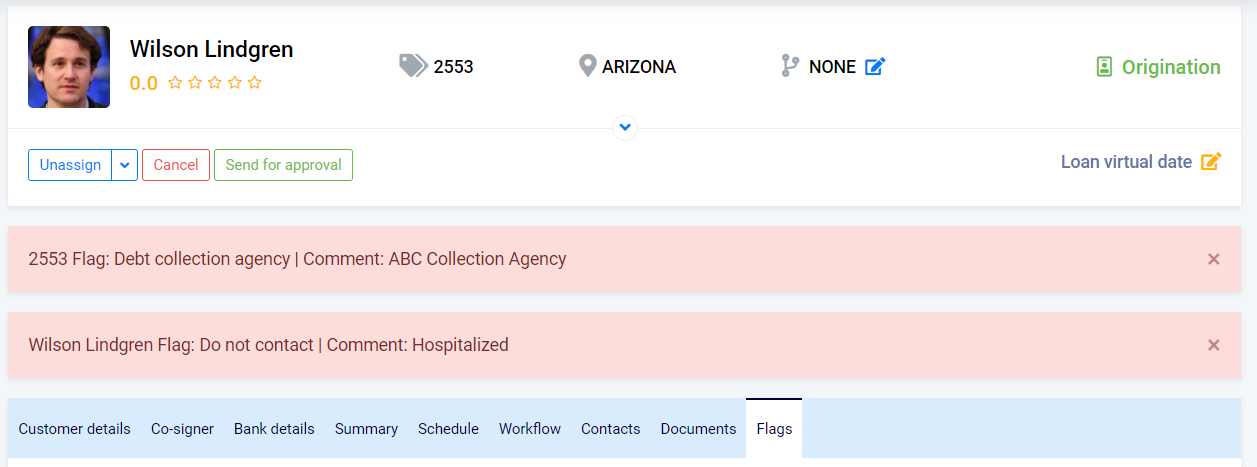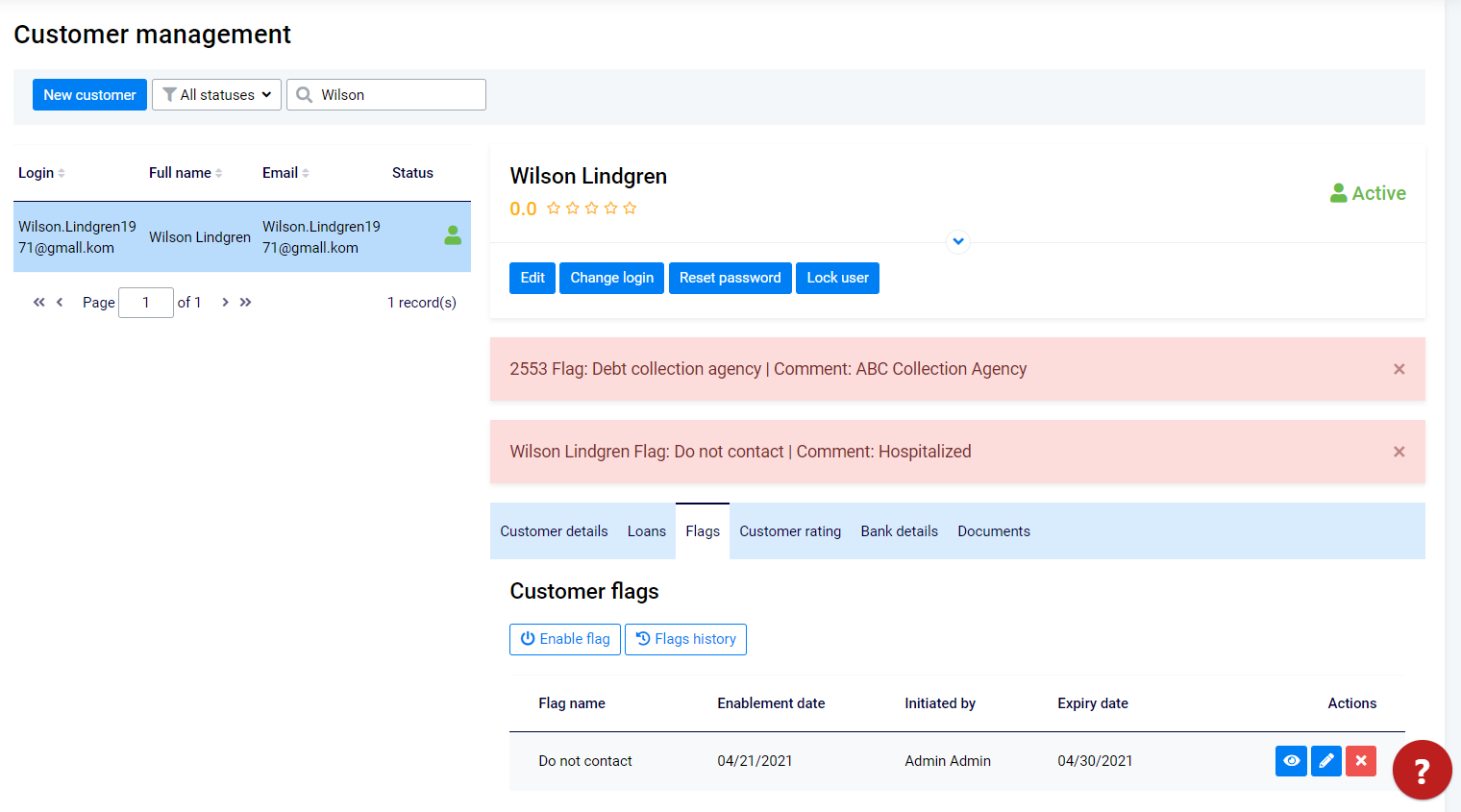What are Flags
Flags are quick marks that help you and your colleagues instantly see important information about a customer or a loan. The two types of flags are:
- Customer Flags
- Loan Flags.
What Flags are for
For example, one of the back-office users (employees) can add a "Do Not Contact" Customer Flag. This helps other team members instantly see the important information that could otherwise be missed. And as you know, contacting the client that doesn't want to be contacted can lead to a lot of problems. A simple Flag helps avoid this type of unnecessary issues.
| Info |
|---|
Customer Flags and Loan Flags are used only for information purposes and do not affect loans or the TurnKey Lender system settings. NOTE: there are exceptions You can enable flags that suppress notifications. |
How to enable Flags
1. Navigate to Origination/Underwriting/Servicing/Collection/Archive → Flags .
Customer Flags are added by back-office users manually. Flag types include:
- Do Not Contact: This flag is used to suppress notifications on customer's request.
- Deceased Account: This flag is used for an account that can no longer be maintained.
- Bankrupt Account. This flag is used for bankrupt borrowers' accounts.
Loan Flags can also be added manually by back-office users:
- Debt Collection Agency. This flag is used for accounts that are shared with a collection agency. All communication with these customers is suppressed.
- Sold Loan. This flag is used in the case when a loan is sold to a third party company. All communications with these customers is suppressed.
- Promise to Pay: This flag is used when the Promise to Pay period is added to the current loan. It's applied when Promise to Pay is added to the loan. It also gets automatically removed when Promise to Pay is expired, canceled, or paid.
- First Pay no Pay: This flag is applied when the first payment is not received. It's triggered automatically on 'Due Date + Late Grace days +1 day'.
- Second Pay no Pay: This flag is applied automatically in the case when the first and second payments are not received. Triggered automatically on 'Due Date + Late Grace days +1 day'.
- Interest Suppression. This flag is used in the case when the Interest Suppression period is active for the loan. It's applied when Interest Suppression is enabled and automatically removed when Interest Suppression ends or is canceled.
| Info |
|---|
Auto Flags CAN NOT be disabled or edited by the back-office users. |
2. Once the ENABLE FLAG button is clicked, the window you can see below opens.
3. Pick the required Flag from the drop-down list.
4. Set the Expiry Date (optional). If the Expiry date is checked then a field with the date can't be skipped.
5. Enter the comment to the flag (optional).
6. Click, OK to save your flag
Disabling/Editing Flags
Back-Office User has the option to preview flag information, edit or disable flag by using action buttons (see below).
Difference between flags and comments:
- Flag, the drop-down list with predefined Flags
- Comment is the mandatory field for filling by Back-Office User when Flag is enabled
| Info |
|---|
In case when the Expiry date is enabled - System will disable flag automatically when the expiry date is reached. Back-office users can disable this flag manually if need be. |
Flags History
Click the Flags history button to preview the list of all flags applied to the loan or the customer.
Flags History window displays the next details:
- Status: Flag status disabled or enabled.
- Flag Name: Flag name set by a back-office user when a flag is enabled.
- Description: Flag details (comments).
- Date: The date when a flag was disabled or enabled.
- Initiator: System or a back-office user who created the flag.
- Expiry date: The date when flag expires. (If expiry date was selected by a back-office user)
- Comment: Comment left by a back-office user when a flag is enabled.
Banners
Banners are displayed in the header of a Loan in Origination, Underwriting, Servicing, Tools, and Collection workplaces. Here the system displays all the active flags from the Customer Flags and Loan Flags tabs.
Once a Flag is enabled by a back-office user or by the System, the corresponding Banner appears.
Banners disappear once Flags are disabled by a back-office user or by the System.
Banners are also displayed in the header of a Customer profile. The system displays all enabled flags from Customer Flags and Loan Flags tabs.