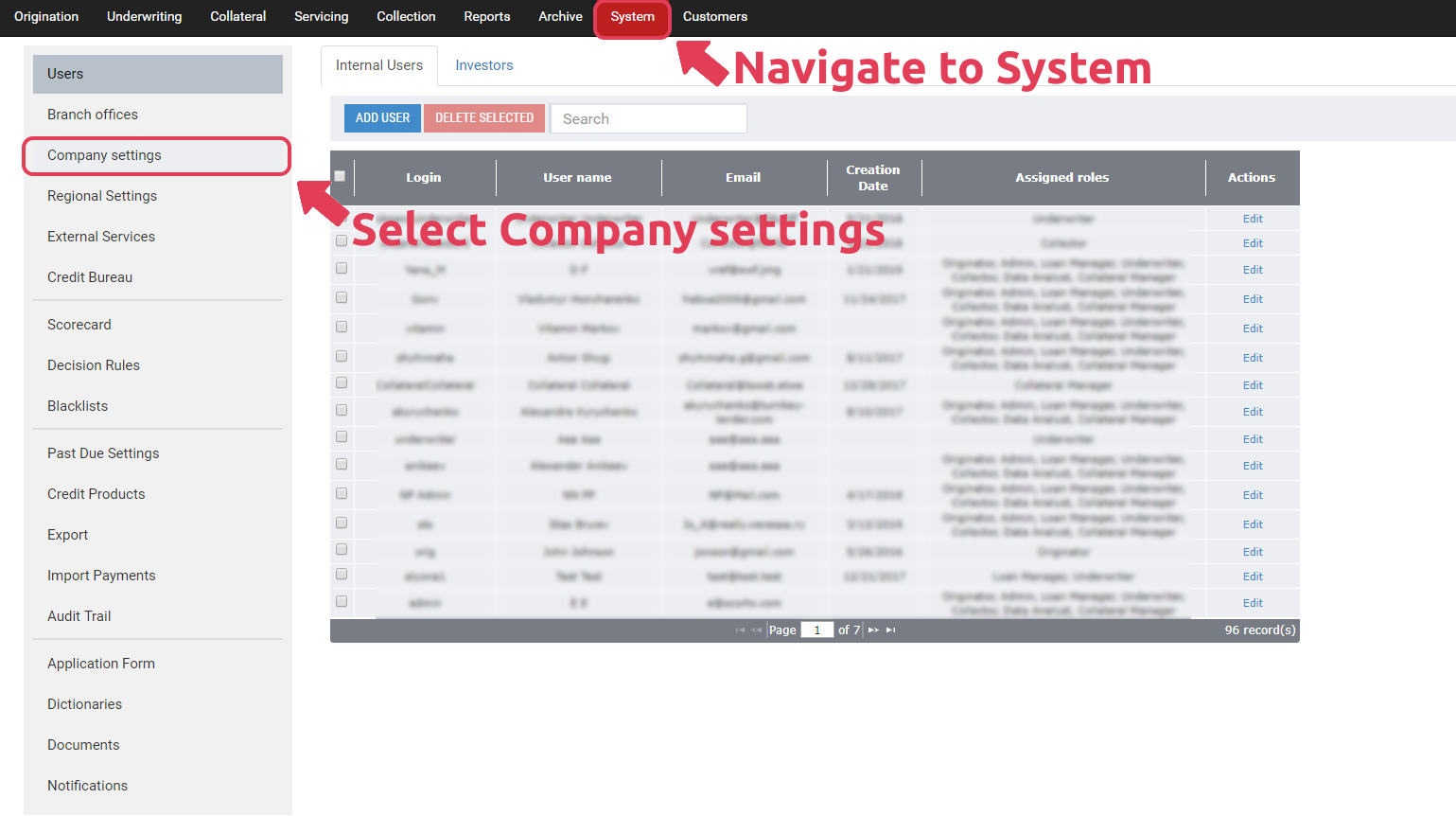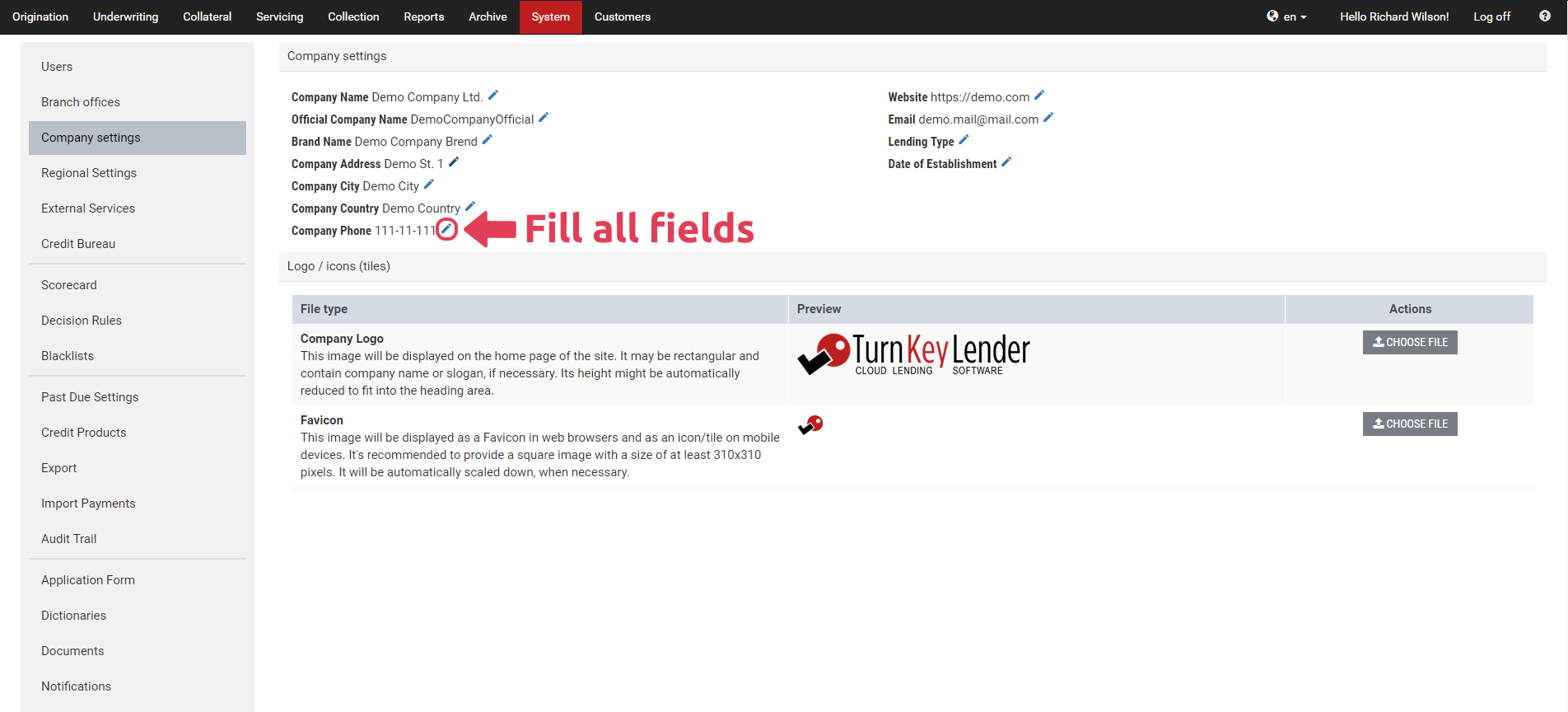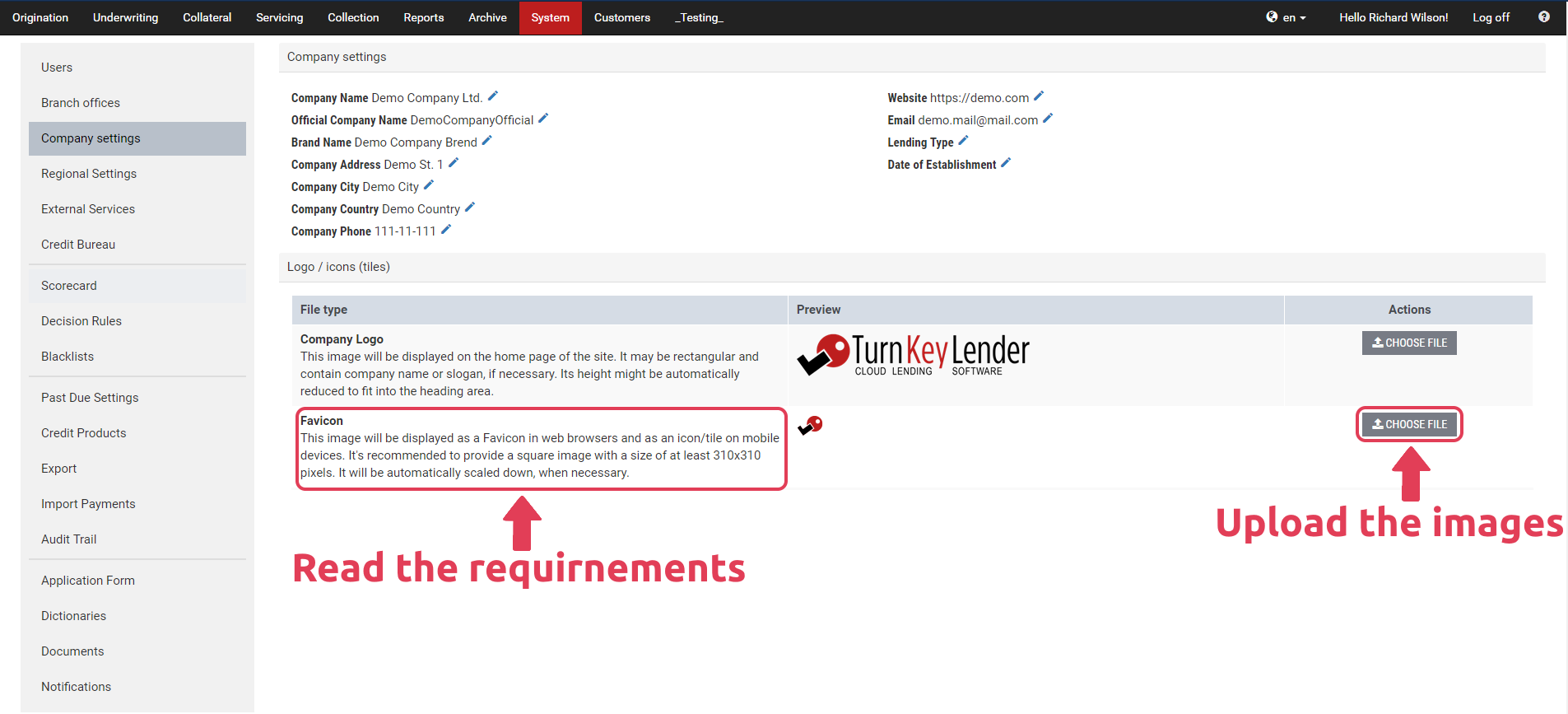...
You can easily edit your company info right inside TurnKey Lender. In this article, you will learn how to set company settings (such as name, email or phone) and upload company logo.
Step-by-step guide
...
...
Fill in the company details by clicking on the pencil icons.
...
| Tip | ||
|---|---|---|
| ||
Enter your company name and upload your logo to give Turnkey Lender a custom touch. These will be displayed across the entire system, including the pages visible to customers / potential customers. |
...
All your changes are saved automatically.
Related articles
| Filter by label (Content by label) | ||||||||||||||||||
|---|---|---|---|---|---|---|---|---|---|---|---|---|---|---|---|---|---|---|
|
...
| hidden | true |
|---|
...
Now we'll walk you through it, step-by-step.
Step-by-step guide
- Navigate to System tab at the top bar of the page, and select Company settings at the left sidebar.
On the Company settings page, fill the fields with the required data by clicking the Edit button.
Tip title Tip The data in the Company name field will be displayed anywhere inside the system at the bottom of the pages.
- In the Logo / icons (tiles) section, upload the images accordingly to the description. To do that, click the Choose file buttons in each part of the section and select the required images.
- All your changes will be saved automatically.