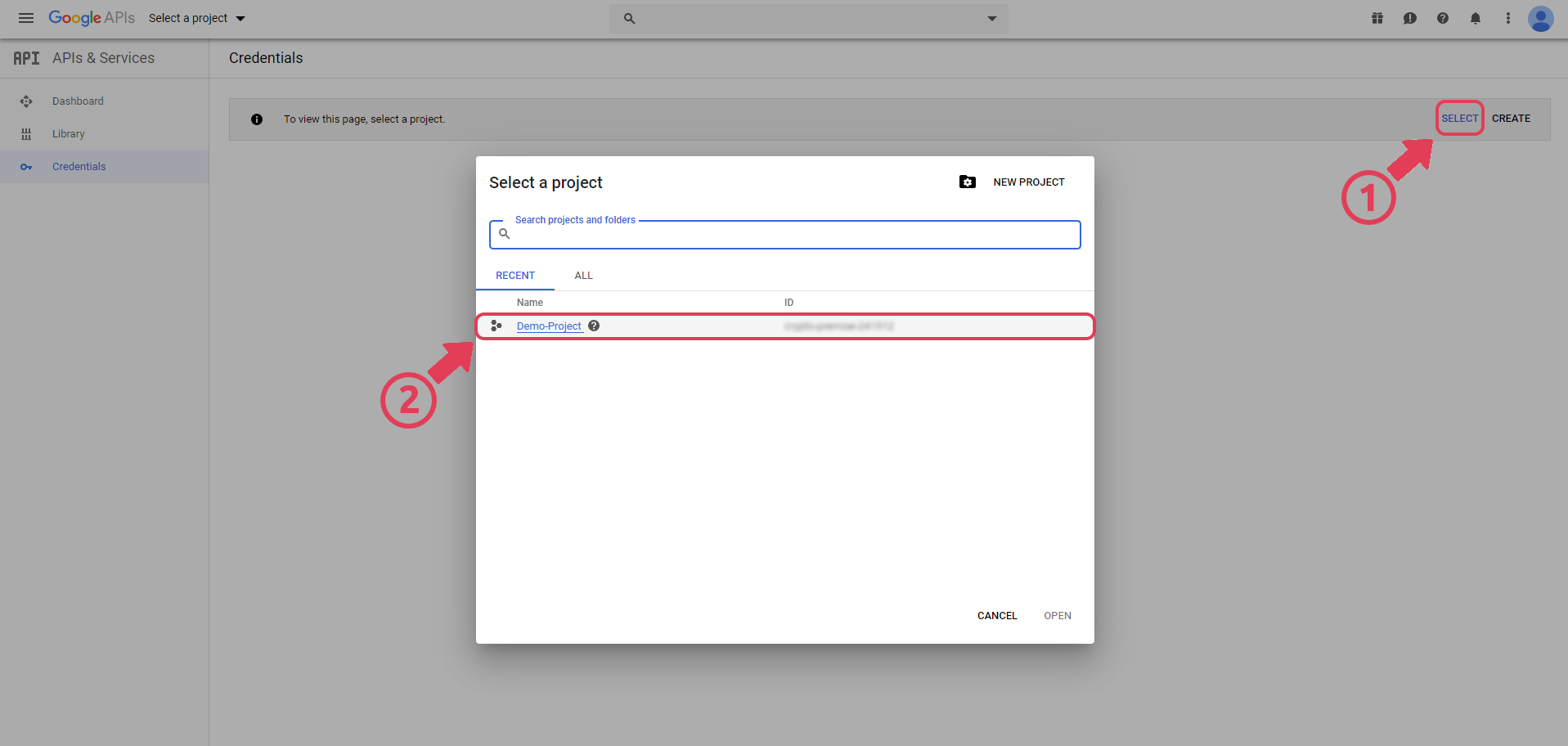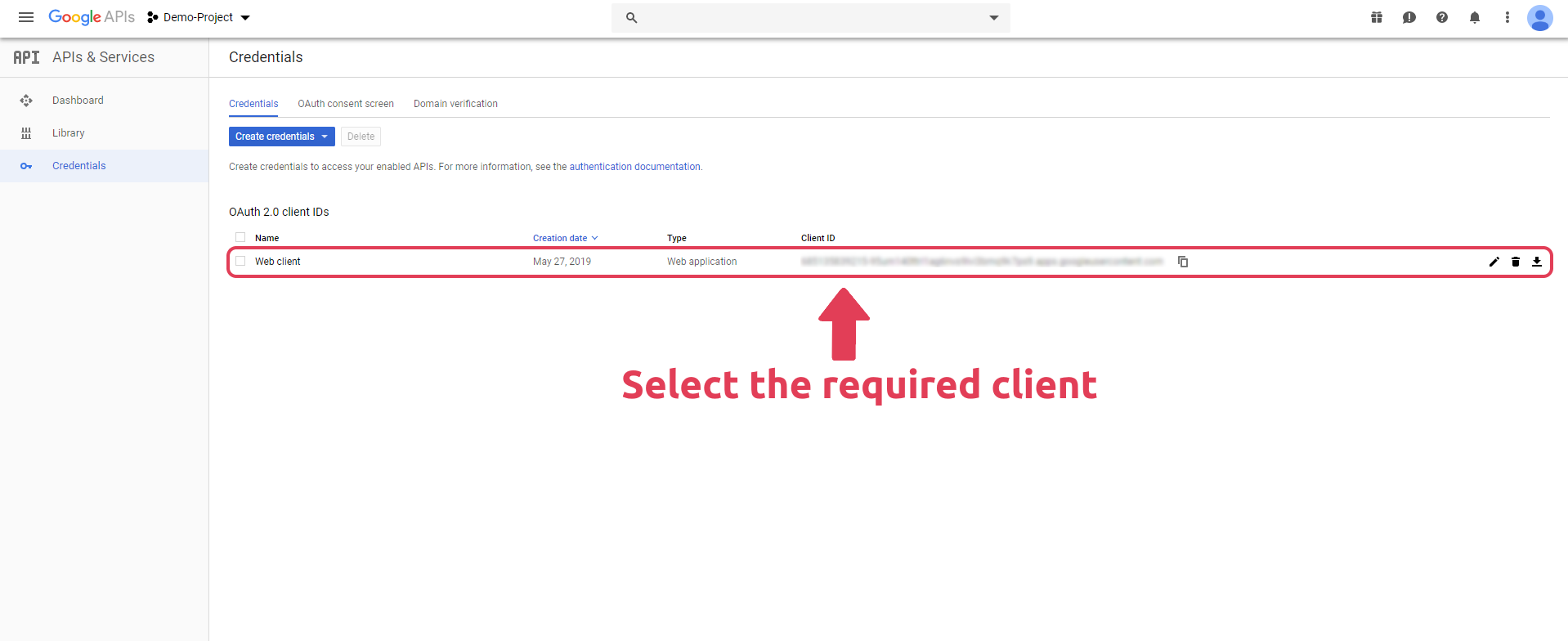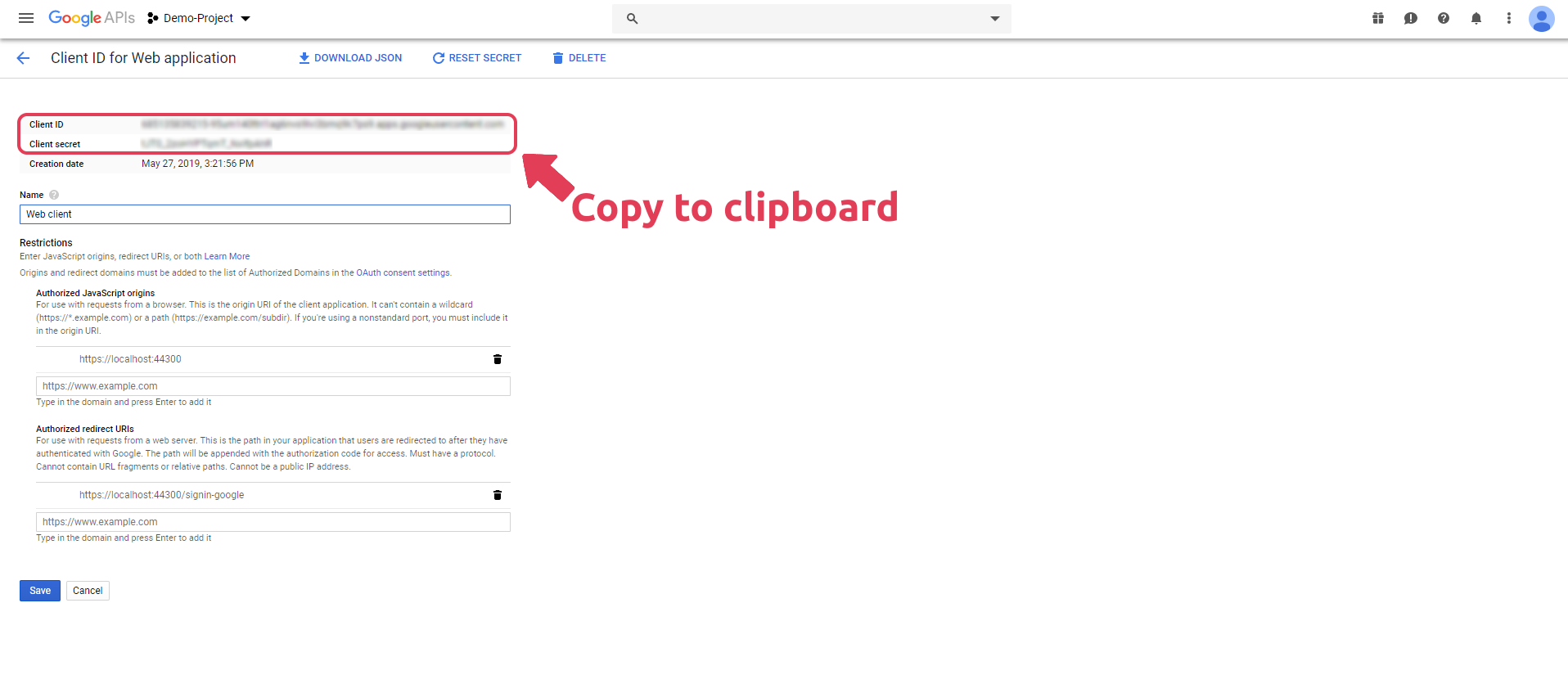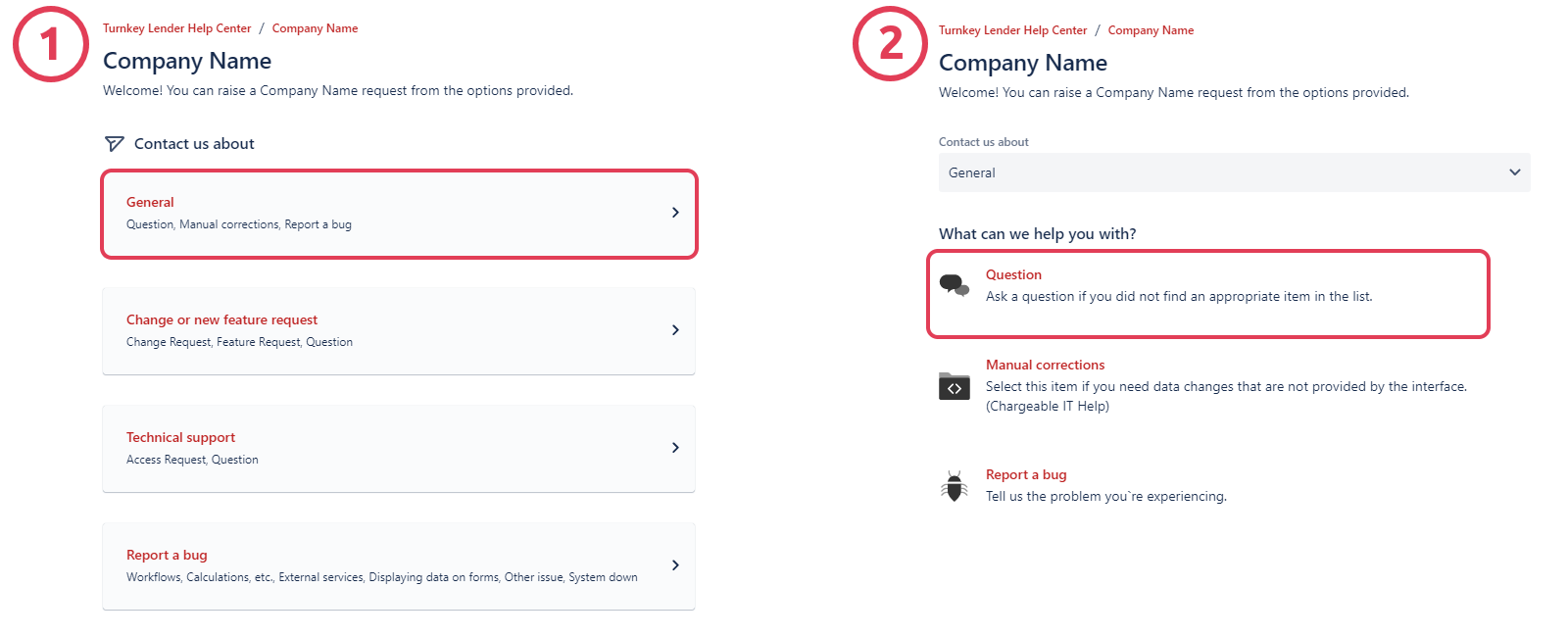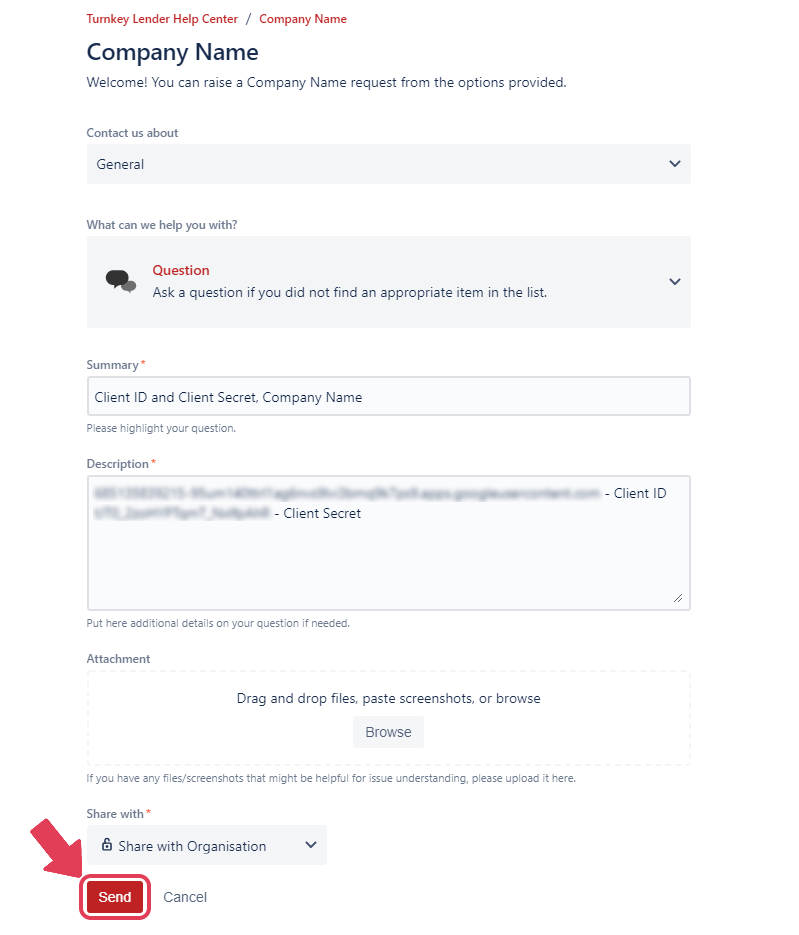TurnKey Lender allows connecting Facebook and Google credentials to provide users with the possibility to sign up into the system via external providers. This tutorial shows how to setup OAuth authentication, and integrate it into TurnKey Lender.
| Note | ||
|---|---|---|
| ||
To learn how to create Google credentials, visit the Google OAuth2 Authentication guide page. |
Now we'll walk you through it, step-by-step.
Step 1 - Get Google Client ID and Client Secret
You need to provide us with your personal Google Client ID and Client Secret to let us connect it to the system. To get this data, follow these steps.
- Navigate to the Google API Console Credentials page and sign in.
- Click the SELECT button and choose the required project in the pop-up window.
- On the Credentials page, click on the required client.
- On the OAuth Client page, highlight the Client ID and Client Secret field values, and copy them to the clipboard.
Step 2 - Send us your personal IDs
We have to know your personal Client ID and Client Secret to provide the ability of third-party authorization in the system. To share the necessary data, follow these steps.
- Navigate to TurnKey Lender Service Desk and sign in.
- Select the General tab, and then click Question.
Fill the required fields, paste the Client ID and Client Secret to the Description section, and click the Send button.