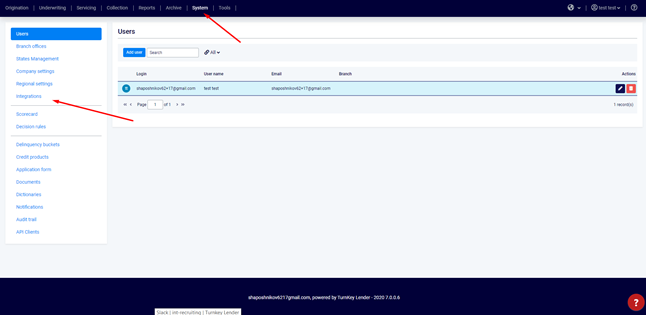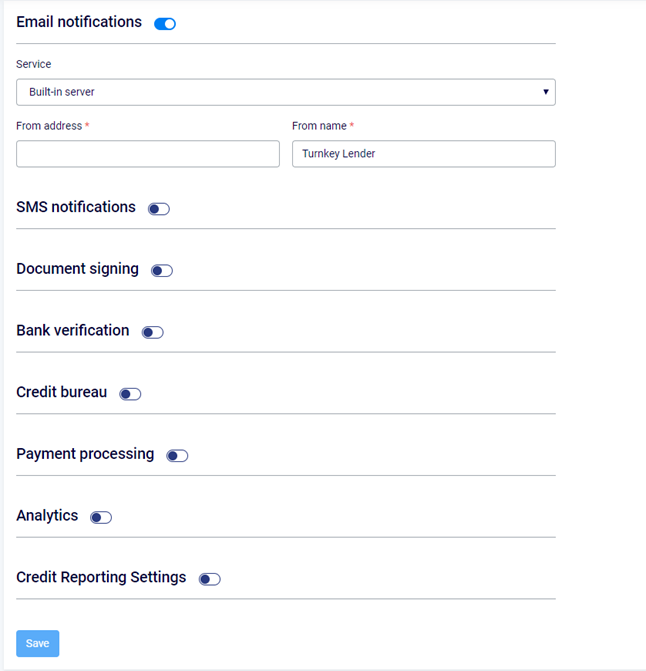This article describes how to configure an email server, which is used to send /wiki/spaces/KB/pages/343900246 to your borrowers.
Step-by-step guide
- Go to the System workplace. Click Integrations in the menu on the left.
2. In the Mail server settings group of parameters, fill in the sender address and name.
3. You can use Turnkey Lender's mail server or enter your own integration credentials.
4. For Turnkey Lender's SMTP server, tick the Use default server checkbox.
5. For a third-party server, untick the Use default server checkbox and enter the access credentials. You can also use SSL by ticking the box below.
| Warning |
|---|
Before configuring a third-party mail server, please make sure that you have a valid account. Turnkey Lender supports integration with Mandrill / Mailchimp and other mail servers (see Full List of Integrations). |
6. Click Save to complete configuration.
Related articles
| Filter by label (Content by label) | ||||||||||||||||||
|---|---|---|---|---|---|---|---|---|---|---|---|---|---|---|---|---|---|---|
|
| Page Properties | ||
|---|---|---|
| ||
|