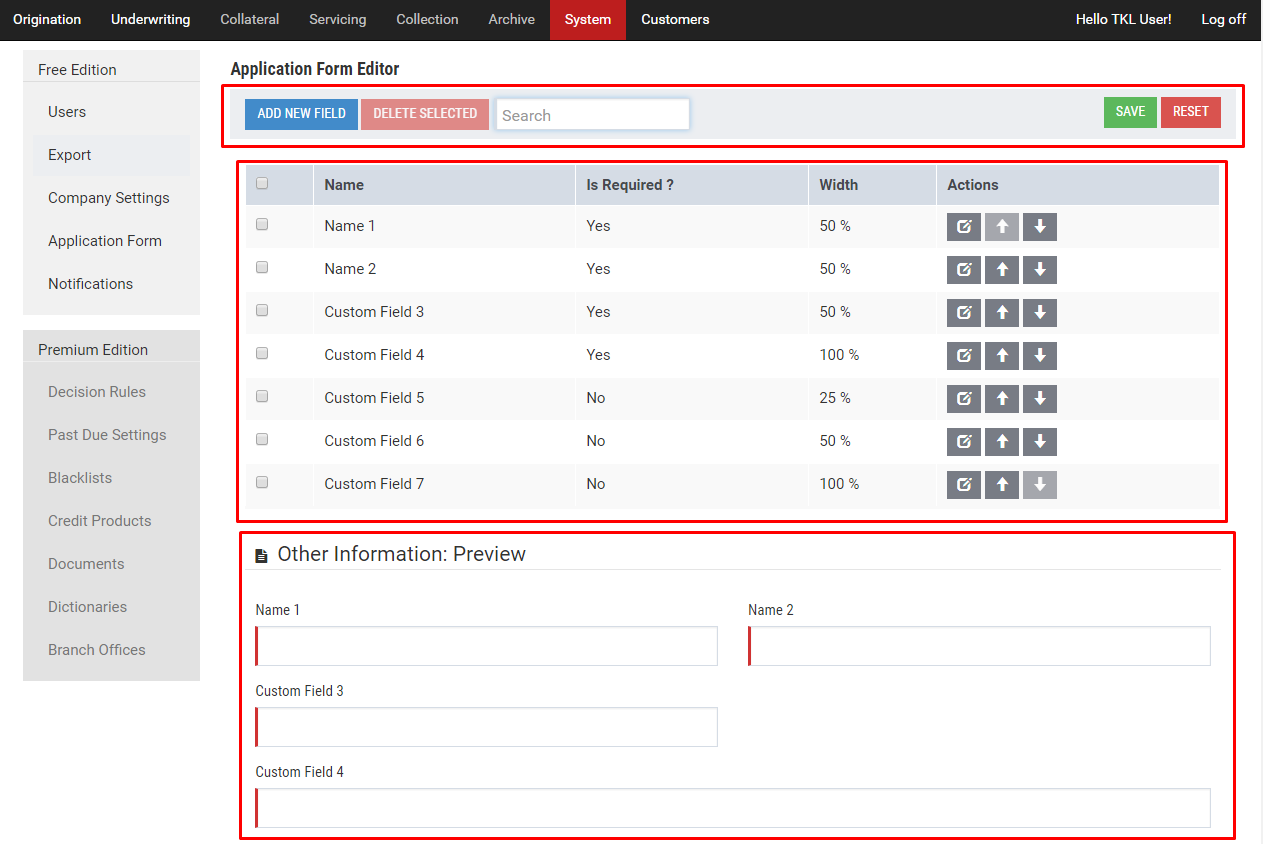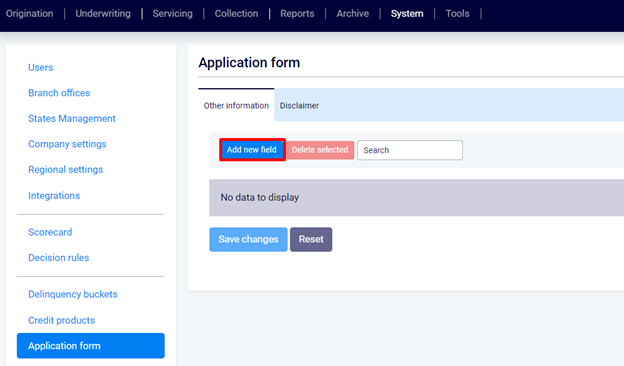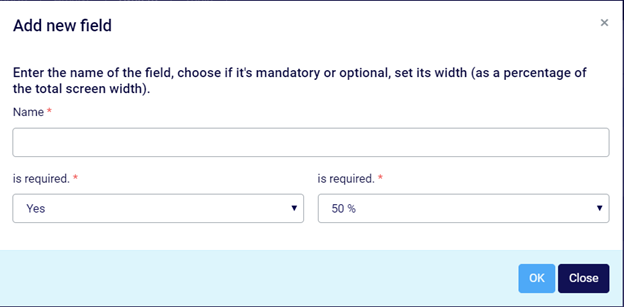In Turnkey Lender, the Application Form can be adjusted to comprise any data or details of a Borrower beyond the default Application Form. In addition, you can do quick modifications on your own with use of our Application Form Editor. The fields you add will be displayed in the section called 'Other Information'.
| Note |
|---|
The fields added with Application Form Editor cannot be involved in decision making or other types of data processing and are for informational purposes only. |
Step-by-step guide
To add new fields to the Application Form:
- In the Main Menu, select the System workplace.
To open the Application Form Editor, click Application Form in the menu on the left.
- Add new field by clicking Add new field on the toolbar (see the figure below).
- Specify the Name of the field.
- Specify, whether it must be required or optional.
- Set the width of the field as a percentage of the total screen width.
- Repeat steps 3 to 6 to create more fields.
- Check out the layout in the Preview section.
| Tip |
|---|
You can rearrange the layout of the ‘Other Information’ section by moving the fields up and down. The up and down buttons in the Actions column can be used to do this. |
Related articles
| Filter by label (Content by label) | ||||||||||||||||||
|---|---|---|---|---|---|---|---|---|---|---|---|---|---|---|---|---|---|---|
|
| Page Properties | ||
|---|---|---|
| ||
|